Users have the ability to add other customers to function as a third-party payer on shipments – whether it be for one-time use or on all shipments. Use the following steps to find out how to add a third-party payer to a customer’s profile.
Step 1:
Go to the customer’s profile that you’re looking to add a third-party payer to, and in the Customer Tools section click Third Party Payers.
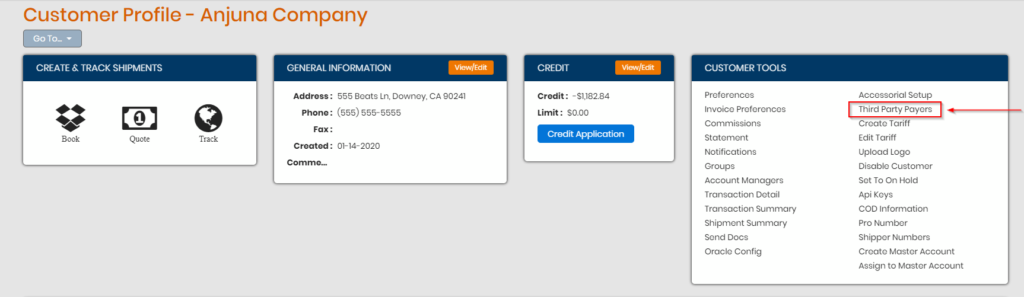
Step 2:
This page lists the other customers that have been assigned as third-party payers to the original customer. To add other customers as third-party payers, click the drop-down and select the customer you’d like to assign, and click Add.
Note: This list also acts as a filter, so typing the customer’s name will generate a result. Additionally, the payers that display in this list are customers in your website. If you don’t see the customer you’re looking for in this list, you can create a customer profile for the customer you’d like to add as the third-party payer. Once the customer profile is created, it will show up in the list.
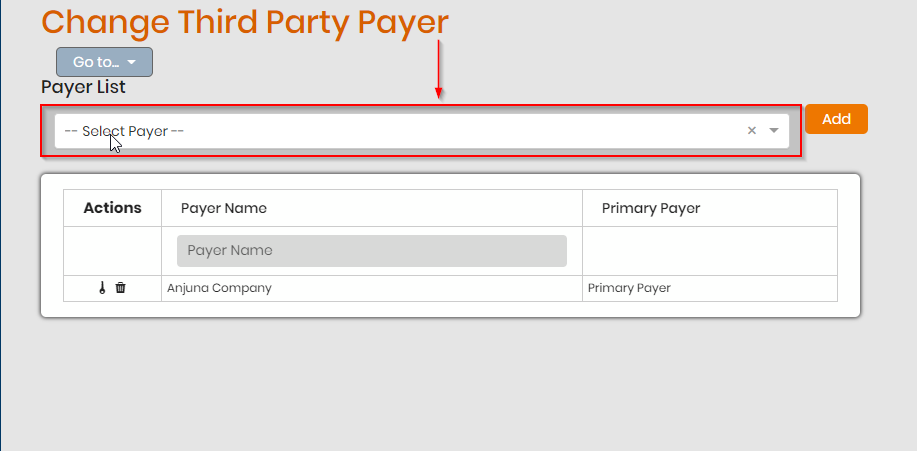
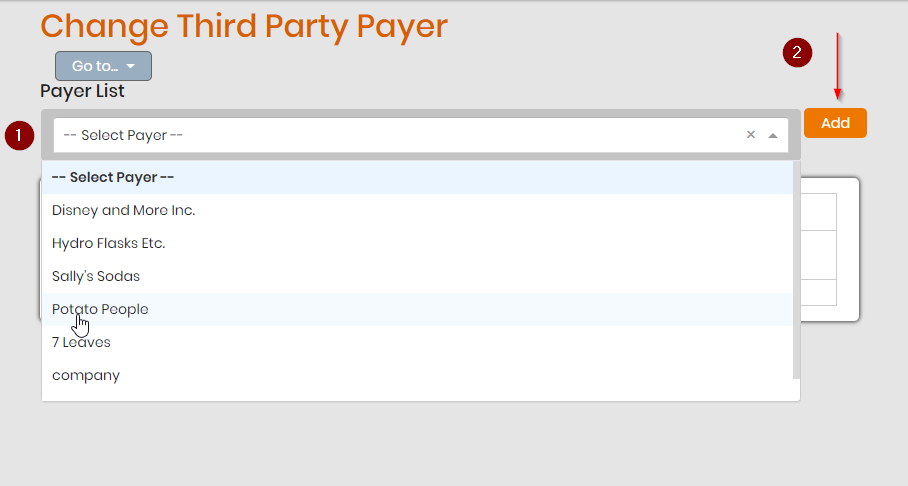
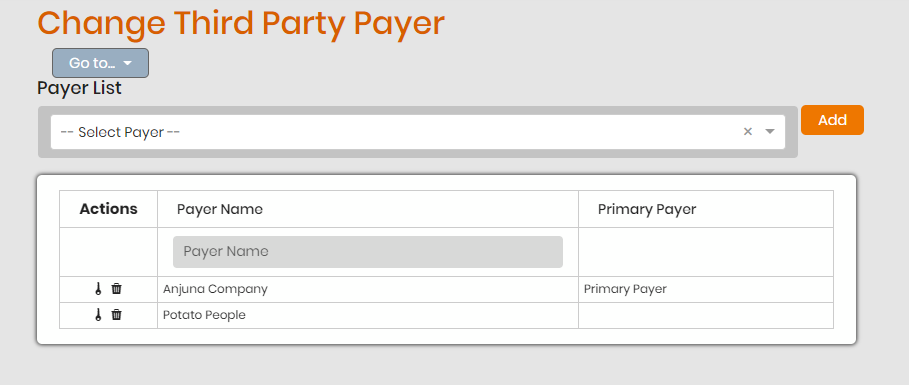
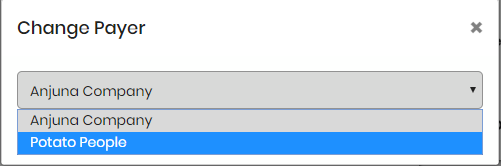
Step 3:
You are able to designate which third-party payer functions as the Primary Payer for the customer’s shipments. Change the Primary Payer by clicking on the Key icon. The Primary Payer is the customer that functions as the third-party payer on all shipments for the original customer.
Third-party payers can be removed from a customer as well. You can remove a third-party payer by clicking on the Trash Can icon.
