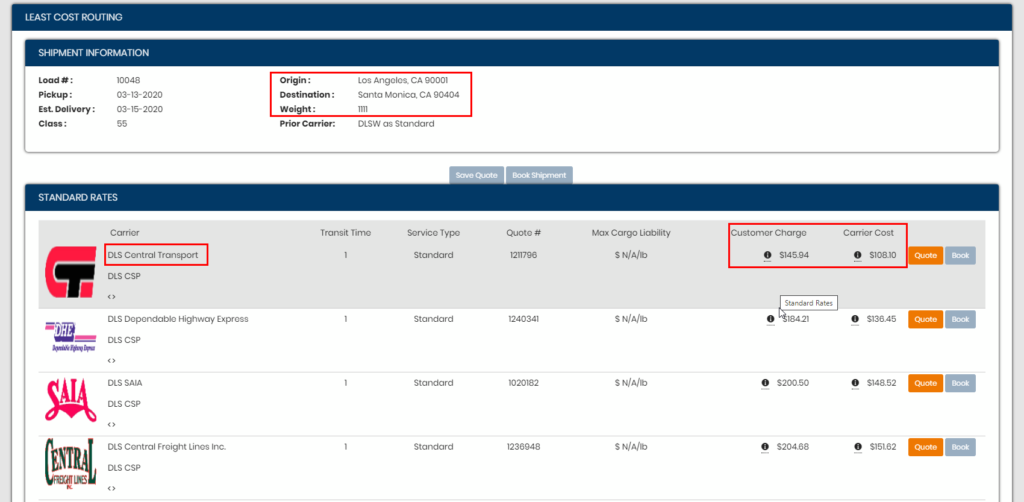Click here for video walkthrough.
First, create an API tariff by going to Tariff > Tariff Creation.
Select API Tariff > Customer Tariff.
Name the Tariff whatever you like; this name is internal so only staff will see this label. In the Customer section, select at least one customer to assign it to. You can assign this tariff to others after saving it.
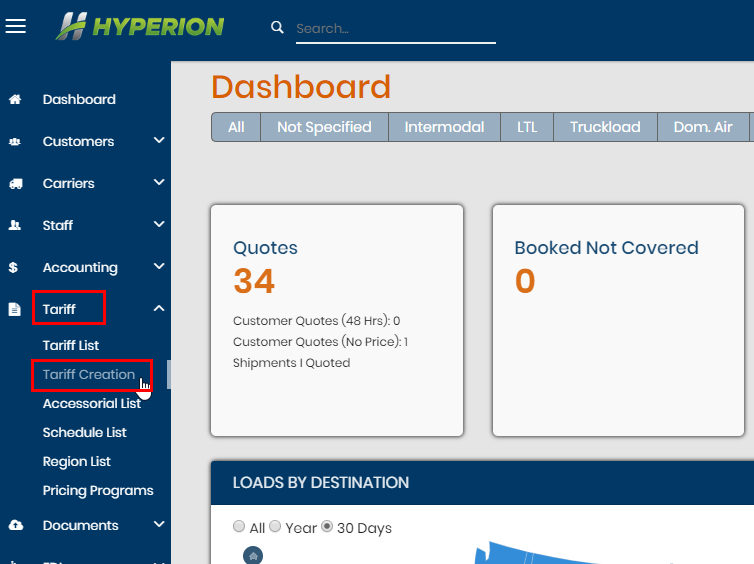
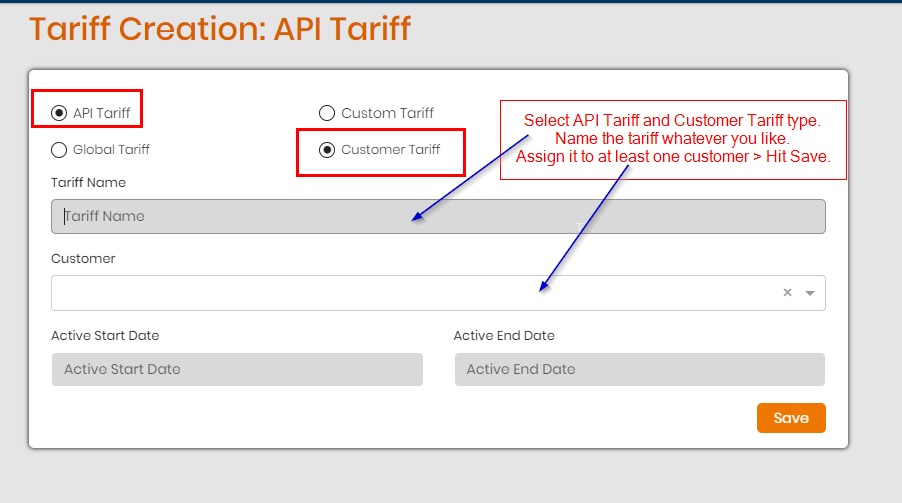
On the next page, select a carrier or third party integration to add to the tariff. Click Add. One the next window, you can add a Display Name if you wish (this is optional). If you add text here, this will be displayed in the LCR to both staff and customer views. Add a markup value if you wish and hit Save Changes.
Next click the <-> symbol to the right to enter the section to add service lanes and markups.
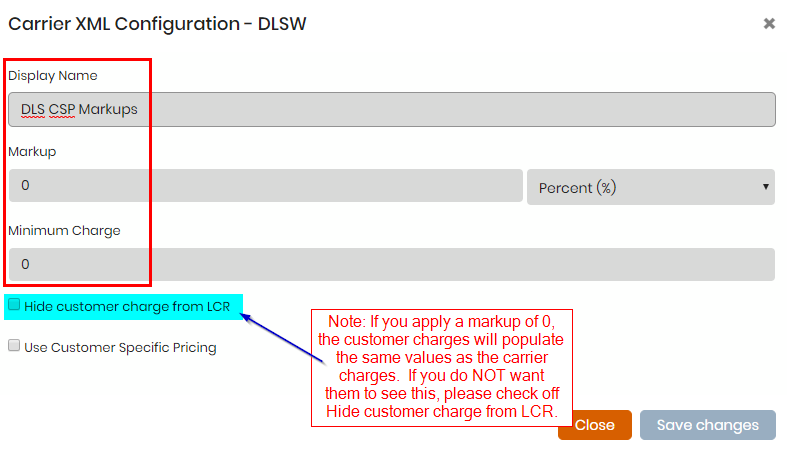
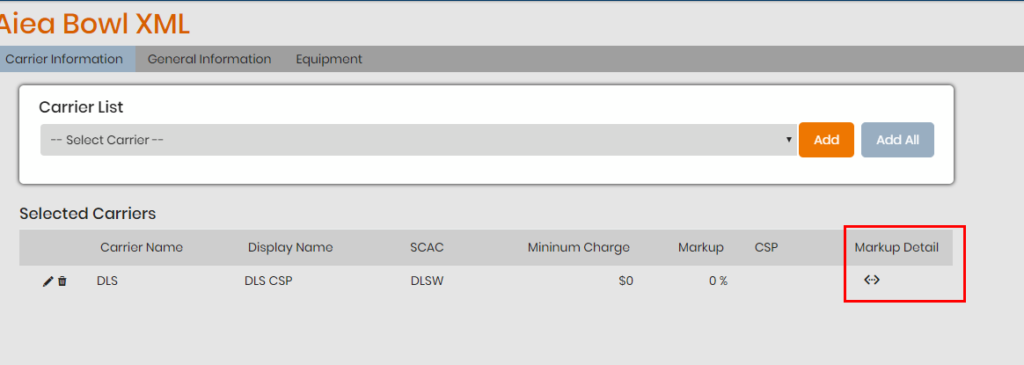
On the service lane markup page, fill out the info in the noted sections. This is how you add a service lane for the carrier or third party integration.
- Service Provided – Select Yes or No
- Markup – Add a markup value and also a Minimum.
- Origin and Destination selections – choose what criteria the origin will start from and same for the destination. It can range from a service of ALL or down to a single zip or range of zips.
- Criteria – this allows you to set a range of selections of selected criteria. You can have ALL the criteria match for a rate to pull or ANY of the noted criteria. ALL means that all of the criteria selected must match in order for this service lane to be considered. ANY means if any of the checked criteria matches, the service lane can be considered.
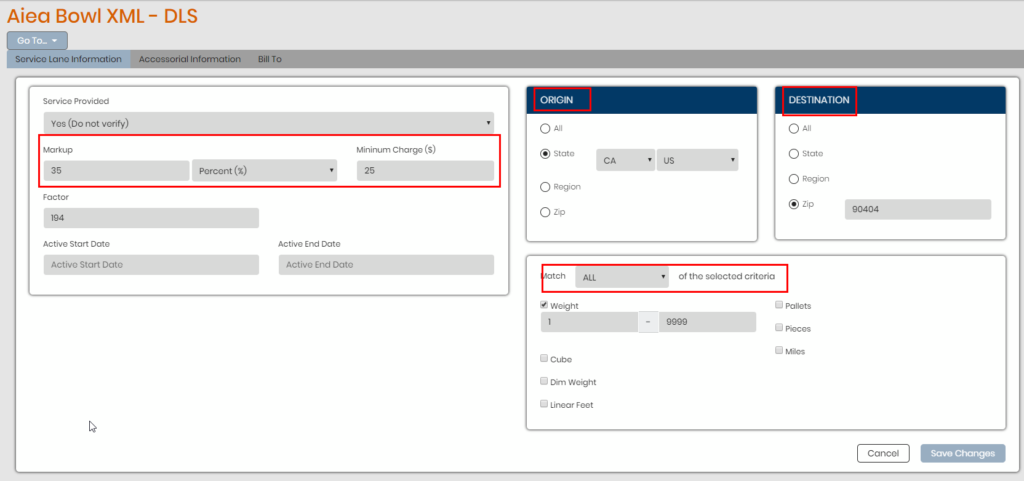
As you begin to establish service lanes for the carrier or third party integration, you can move them up or down in terms of which lane should be looked at first. Use the arrows on the right of each lane to move them up or down.
The order is from top to bottom. Note that if a service lane and its criteria match, the markup for that lane will be applied to the load.
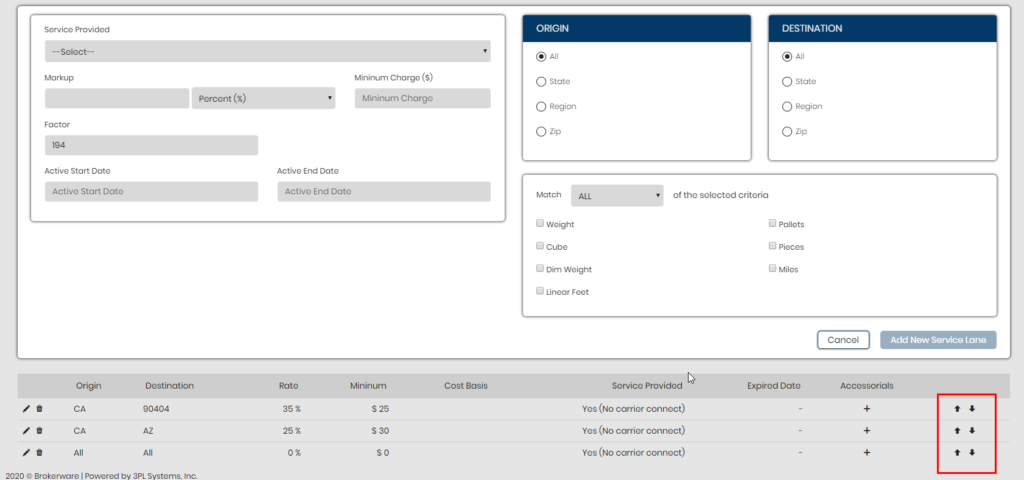
Make a load for the customer that has this customer API tariff applied to. Be sure the criteria matches at least one service lane from the tariff for the markup to be applied.
In this example, we had the ALL to ALL lane for DLS set to a $0 markup, however, we set a service lane for DLS to markup lanes from CA to 90404 at a 35% markup or a $25 minimum hence why we see a difference in the customer and carrier charges in the LCR.