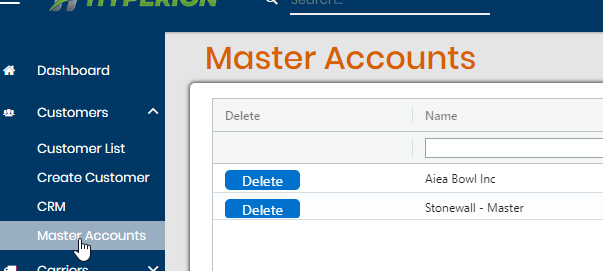A master account can be used to designate a main customer profile and then house sub-accounts underneath it.
To create a master account, create a customer profile like normal. We suggest adding the word “Master” or some indication that this profile will eventually become the Master proflie. Once the customer’s profile is created, click Create Master Account on that profile.
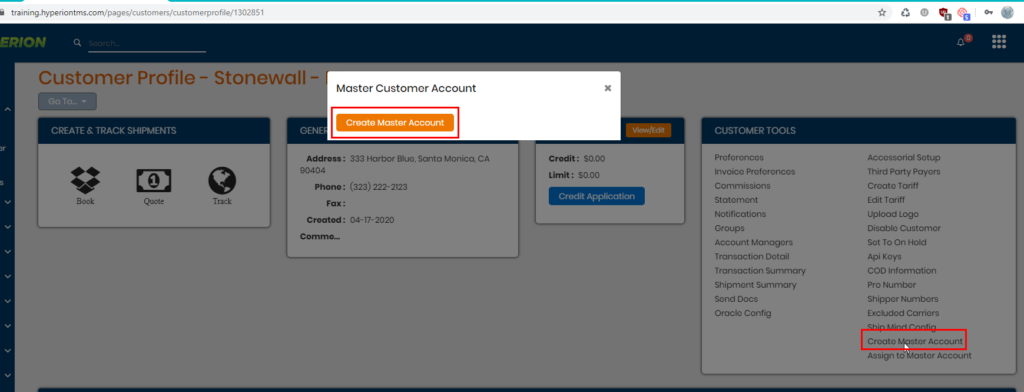
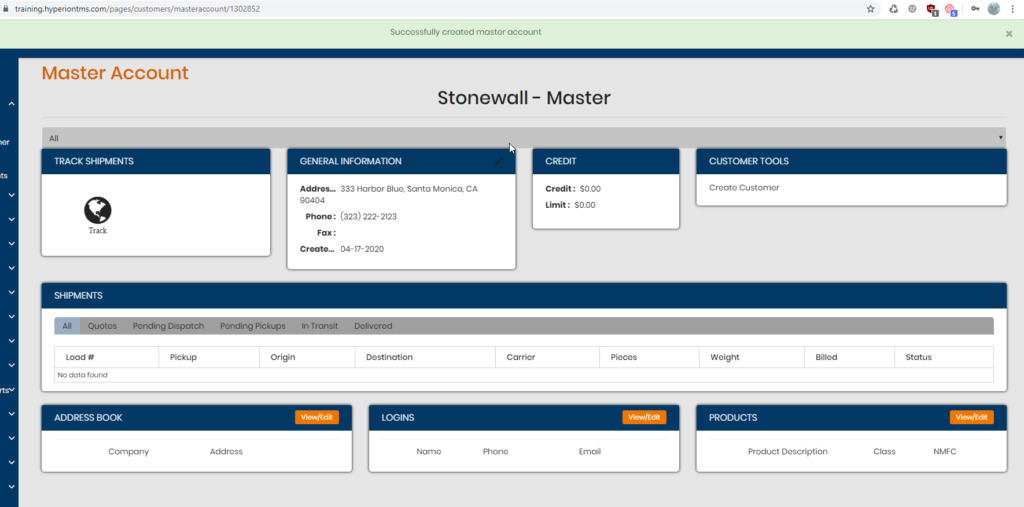
Once the master account has been created, you can now add logins to this account. A login under a master account will allow that user to view different sub accounts that are assigned to the master.
If you need to assign a previously created customer log in to the master, go to the customer profile and into Contacts. Click Edit for the contact and check off the Convert to master account box. When saved, that account will now appear in the Master Account profile page.
**Please Note** – you can only have 1 (one) unique email per customer login existing in the entire system.
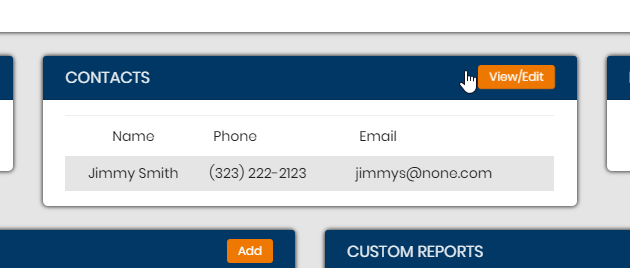
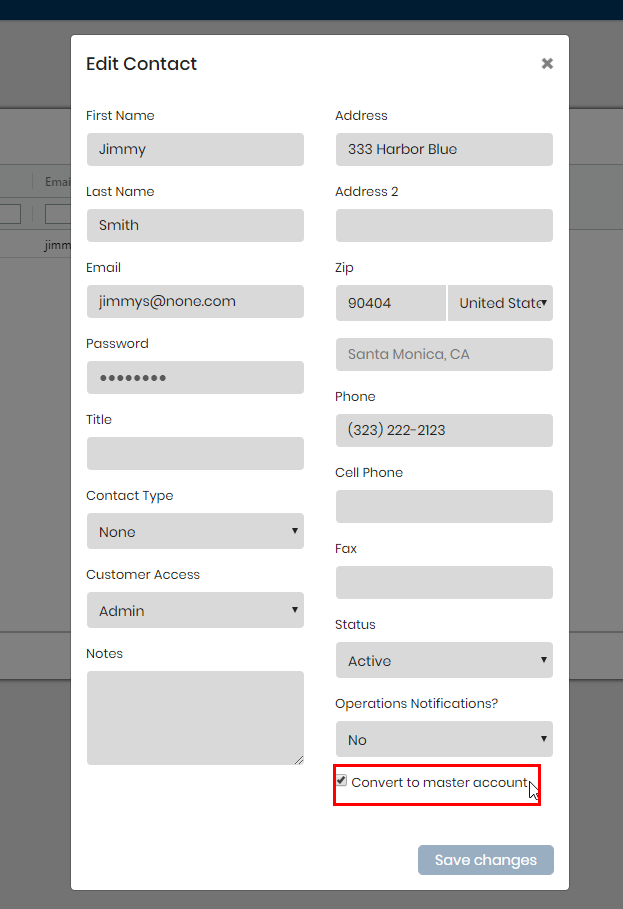
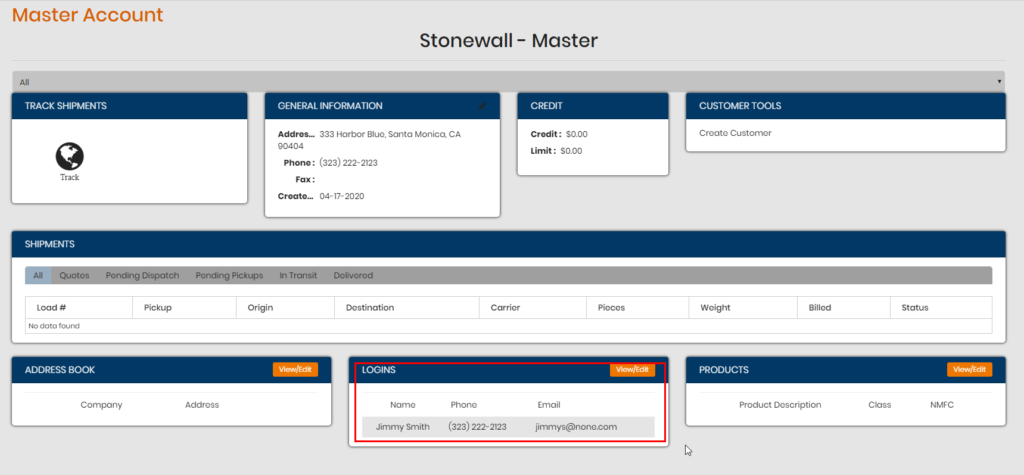
In a master account login, you have the ability to assign those master log ins to different views of sub accounts. You can either check off the Show to All Sub Customers OR select a certain few. Doing so will then show that email of the master account log ins as an option under Invoice Preferences – Email type for invoices. Invoice preferences can only be set in sub accounts; the master account does not have this setup.
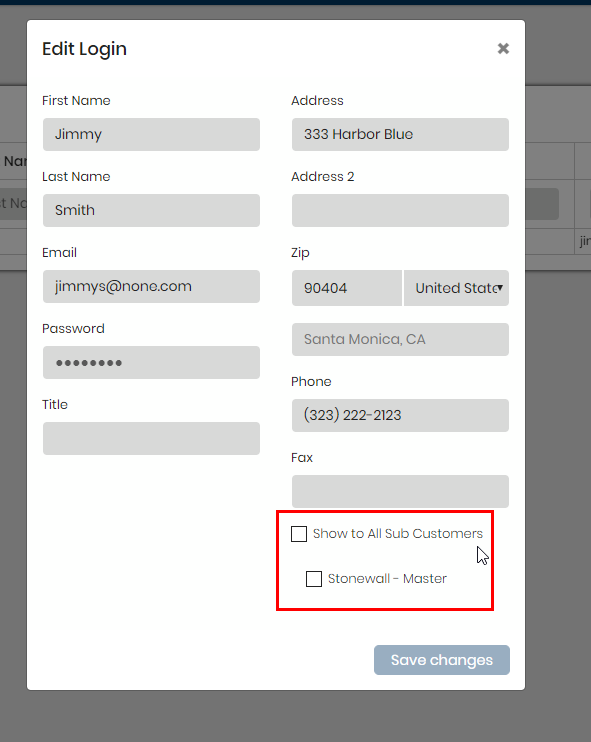
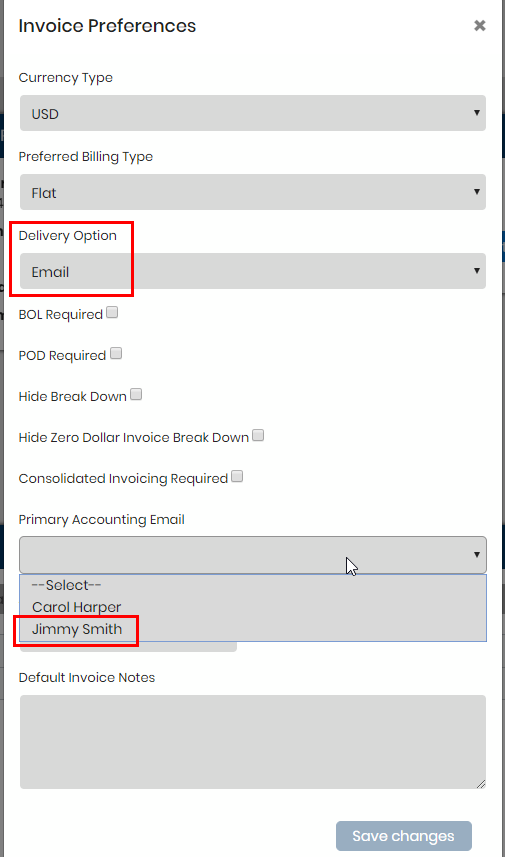
Sub account – Invoice Preferences setup. Choose Email for Delivery Option and then the drop downs below will reflect both current contacts in the sub account AND any master account log ins assigned to the sub account. In this case here, Jimmy Smith is a master account log in that will show to all sub account profiles.
To assign a customer profile as a sub account to a master one, simply go to that customer’s profile > Assign to Master Account. The drop down will show all master accounts available to be assigned to. Pick one and commit.
- You will also notice a drop down below the name of the customer profile. This is how you can toggle back and forth between the master profile and the other sub accounts. The option ALL takes you to the master account; the others take you to the sub accounts.
- Note that in the master account, you CANNOT make any loads; all loads showing are from the loads created within the sub accounts.
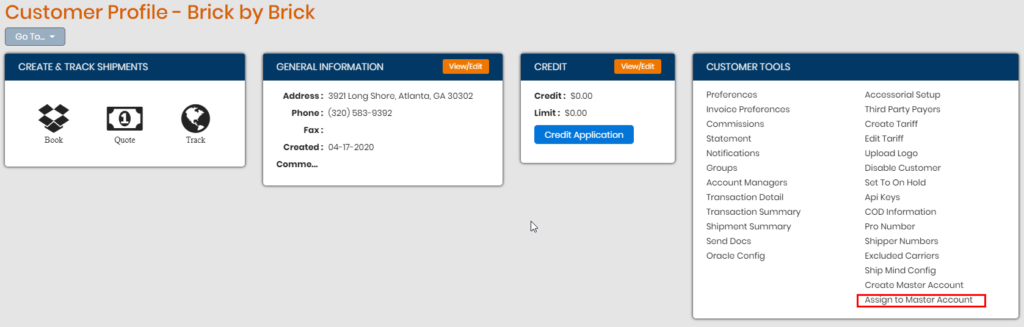
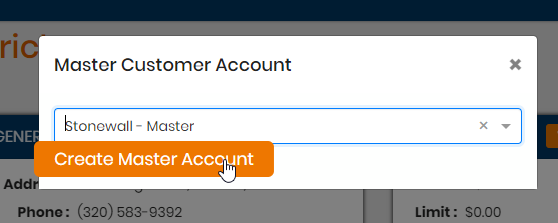

If at any time you no longer need the master account, you can go to Customers > Master Accounts and delete the master profile from here. This will un-assign all sub accounts from it and filter back the loads to the respectful profiles.