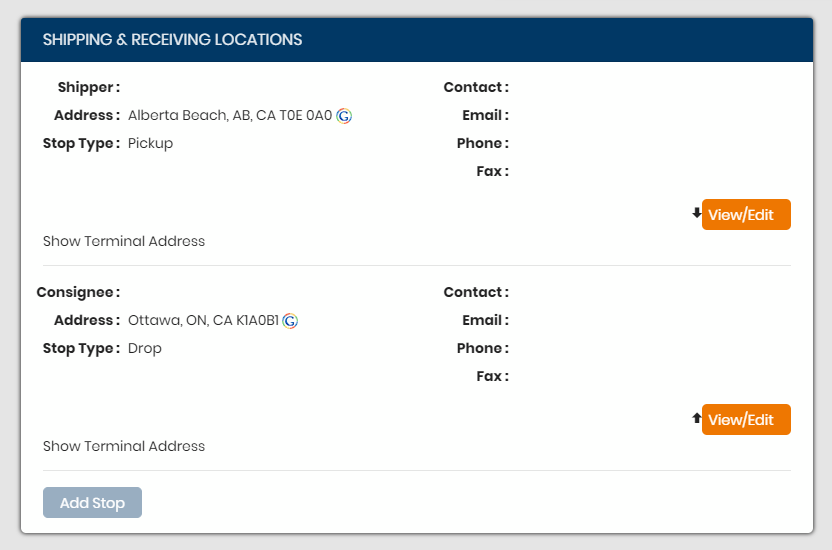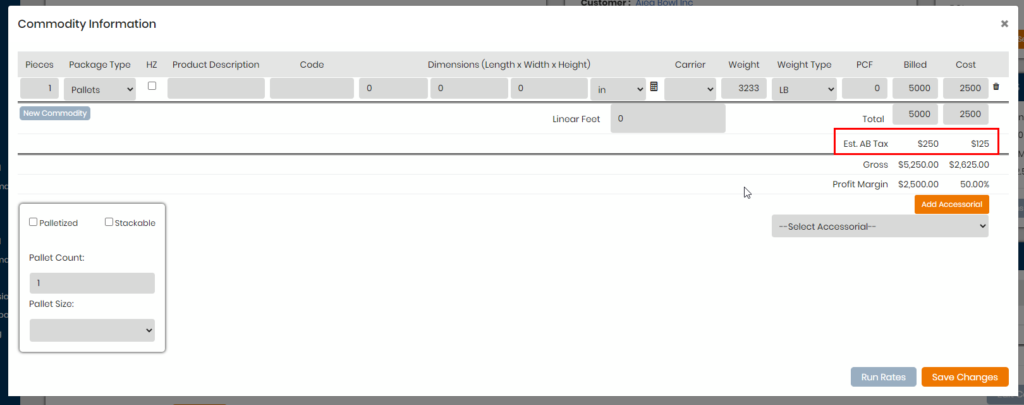If you are shipping from locations within Canada, follow the steps below to setup tax configurations to calculate out the proper amounts. This is only applied to situations where the shipment is originating FROM and going to a location in a Canadian state.
Go to Accounting > Tax Config. Click Add New to start a new entry.
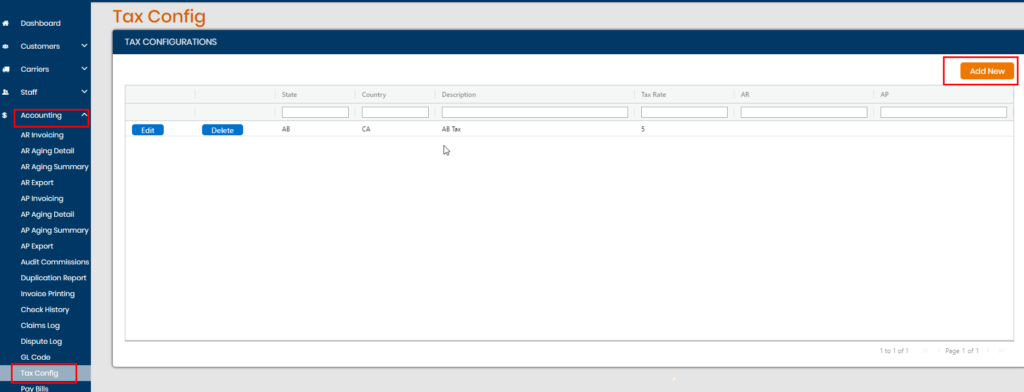
Choose Country Canada and then the state where if a shipment is coming out of, the tax rate will be applied. In this example here, I am adding a tax rate coming out of AB – any load I create now originating out of AB and going to a location in Canada will have this tax rate applied to. The description can be whatever you choose.
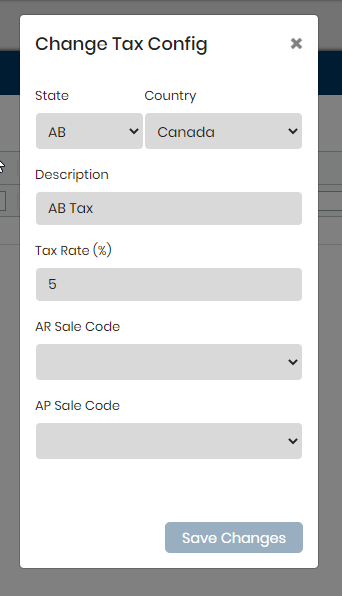
The AR and AP Sales codes are optional – if you wish to assign a separate GL code for either, you will need to make sure that GL code is setup in your QB application and then needs to be pushed over to BW so you can map it from here. Please contact 3PL support if you need assistance with this event of GL codes.
Begin building a load – as long as the shipment has an origin and destination within Canada, the configured taxes will be applied. In this example, I have a shipper zip of T0E0A0, AB going to K1A0B1, ON to which my AB tax that I had setup earlier is now added automatically to the commodity section of the load and calculated out automatically after adding the billed and cost amounts.