In order to upload documents on loads en masse, you’ll want to look at the Documents tab on the left and click it to reveal Doc Uploader.
You should see this image:
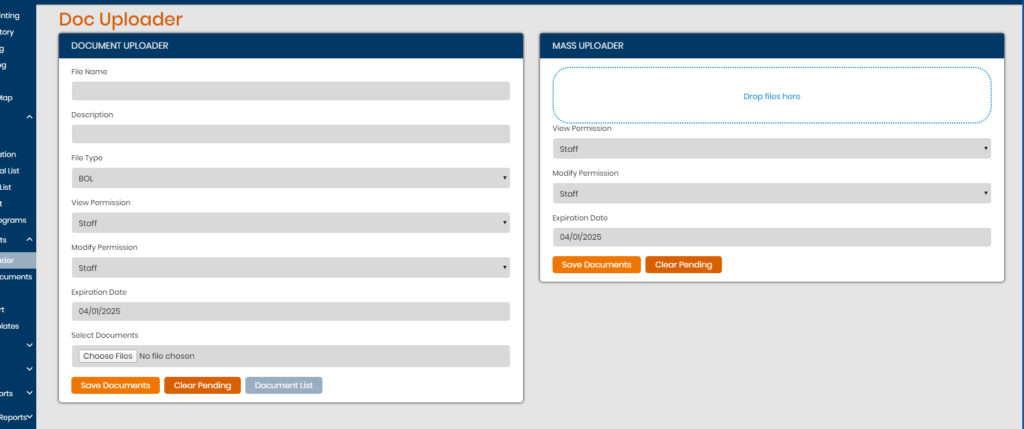
From here, you’ll want to type upload the documents you would like to be uploaded in to the Mass Uploader by dragging the files into where it says Drop files here. It should appear something like this after dragging the files:
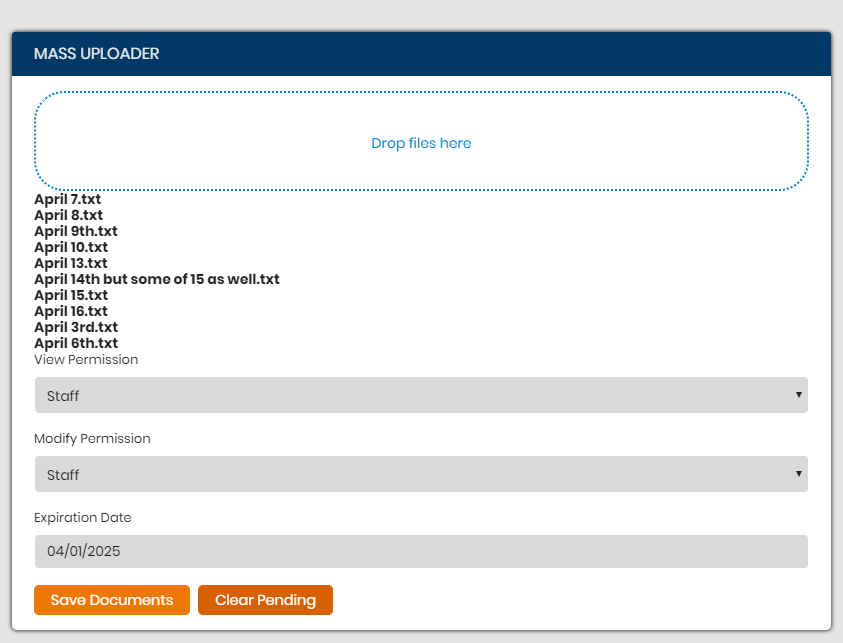
It is important to note that the file names must have a unique identifier and be formatted in a certain manner that helps identify what kind of document each document is, please see the list of identifiers here:
Example: B/BOL = Ex: B123456 (123456 = load number) B BOL C Claim D Dispatch E Excel I Insurance Doc L LOA O Other P POD Q Quote R Reclassification W Word BC Broker Carrier Agreement CA Credit App CB Carrier Bill CP Carrier Packet CS CSV DE Detention DO Delivery Order DP Document Packet IN Invoice LU Lumper PH Photo PL Packing Slip WI Weight Insp
Afterwards, you’ll be directed to a page called Doc List which will show all the documents that were uploaded into the system, and is also where you can assign the document to a shipment, customer, carrier, or to the Global Documents list, as seen here:
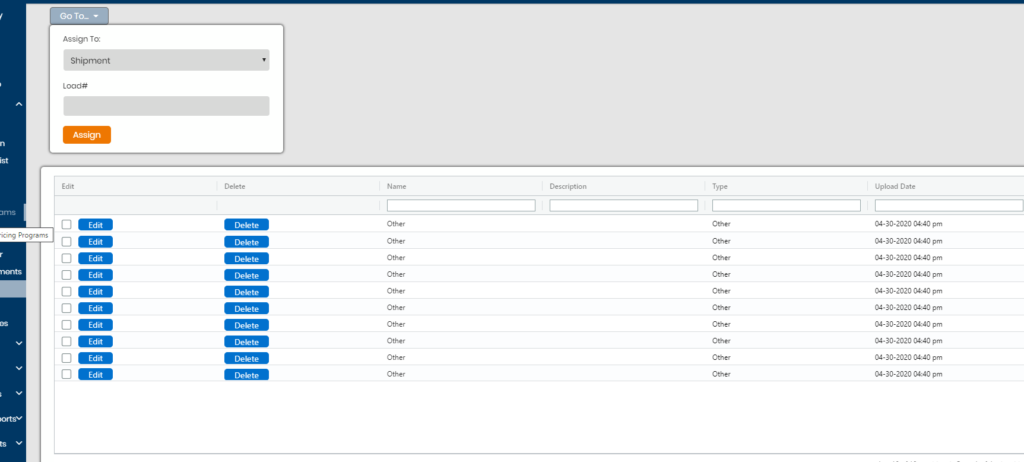
This is how you use the Mass Uploader tool on Hyperion.
