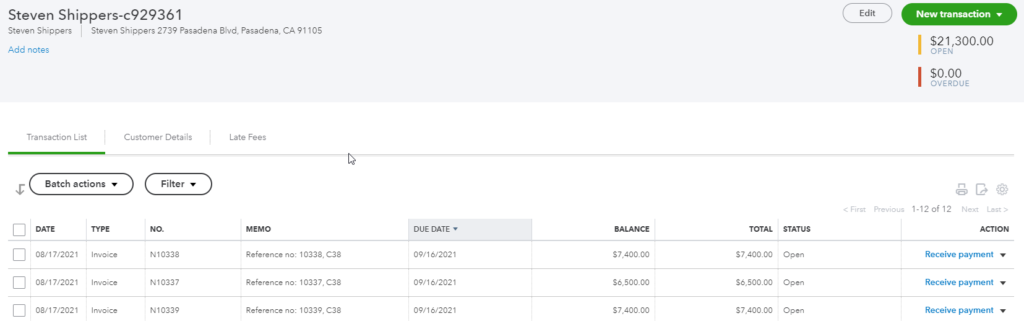If a customer requests to have their invoices consolidated please follow the steps below. Consolidated invoices are grouped together when a sync is ran after invoices are created.
First, on a customer’s profile, go to Invoice Preferences > check off Consolidated Invoicing Required. This will setup the customer’s invoices going forward to be consolidated together when the next invoices are created and synced. This can be used for either Print or Email Delivery Options.
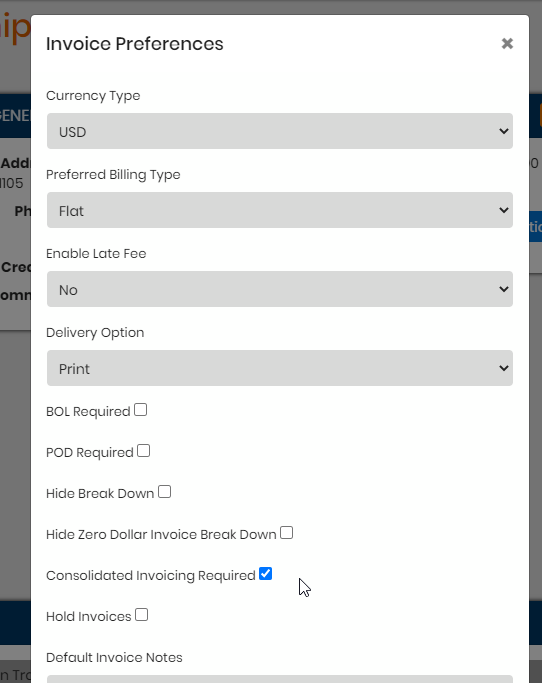
The next time staff users create invoices for the customer, they will become ‘batched’ together on a summary invoice. Each invoice will still be treated as its own individual entity when syncing to QB but in BrokerWare, you can see which ones are grouped together by a C and then a number i.e. CXXX.
In the example below, the 3 invoices checked are going to be invoiced and then a sync will be ran. There is no limit as to how many invoices can be grouped together on a consolidated invoice but please keep in mind that once a sync is ran, those invoices that were generated prior to the sync will be on the consolidated invoice at the time. You can see on the AR Aging Detail next to the invoice/load number the consolidated load reference for each one.
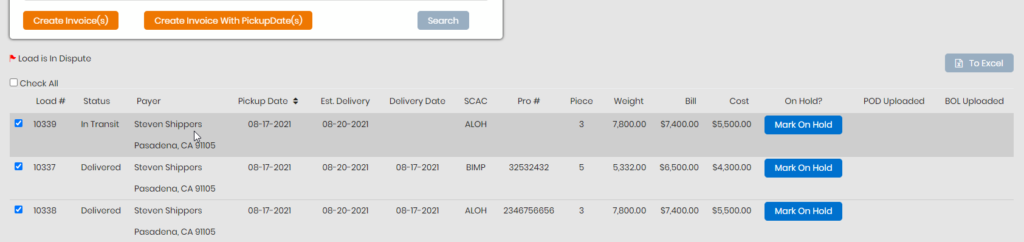

On the shipment profile, you can see an additional document call Consolidated Inv. If you click on this you can view the summary invoice of all loads consolidated to one document. It will contain a brief summary of info for each load along with the total AR charges for each, totaling at the bottom for the grand total amount due for the consolidated invoice. This summary invoice along with each individual invoice (and POD and BOL docs if requested) can be emailed or printed via Invoice Printing queue pending the Delivery Option method selected for the customer’s invoice preferences.
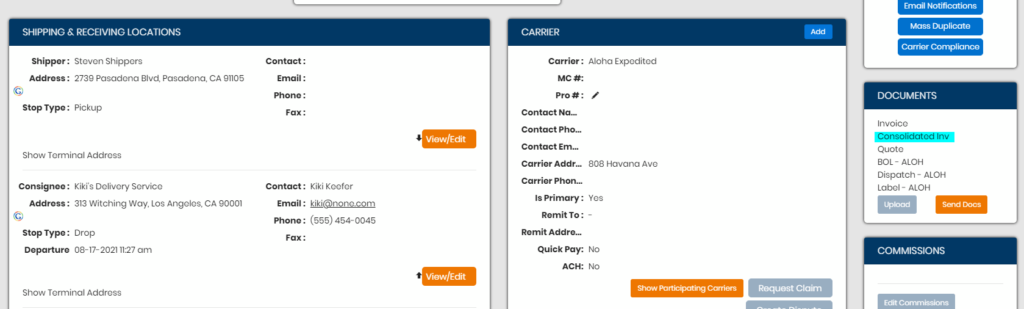
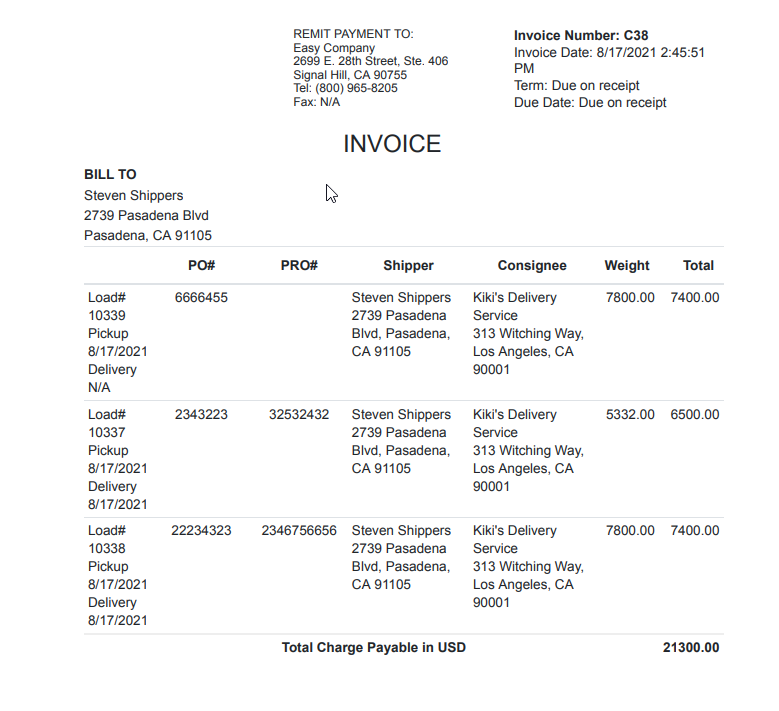
When the invoices of a consolidated invoice sync to QB, you will see the same consolidated reference number in the Memo. Screens shot below is from QuickBooks Online. Treat the invoices as normal when applying payments; the CXXX reference is for noting the invoices were part of a consolidated batch.