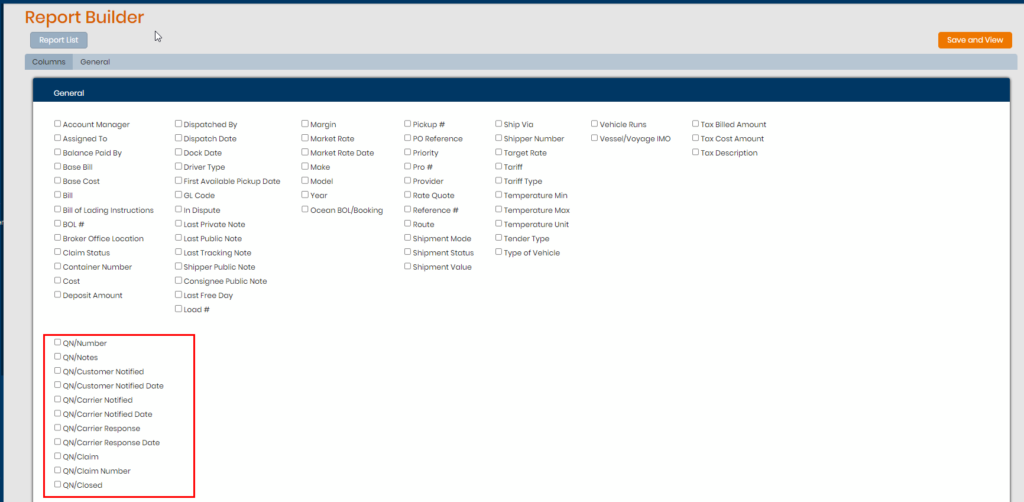The Non-Compliance feature allows staff users to record information stored as Events on loads to incur what may have happened in certain situations. You can generate an Event and establish a Root Cause along with adding a QN entry (Quality Notification).
You can either use the Global Non-Compliance Event section under Admin Tools (must be staff level Admin to access this) or generate an event on a customer’s profile under Carrier Compliance. The global one will display the Event on ALL load profiles under Non-Compliance whereas the customer one will allow you to create Events and Root Causes that will only be specific to that customer it’s entered on.
*All Non-Compliance actions including QN additions are recorded in the notes section of the load it’s added to.
Adding a global Event
To add a global Event record, under Admin Tools use the Non-Compliance Events section. Hit Add New, enter the Event Name and choose the option of Is Controllable or Not Controllable then save. There is also a disable check box to disable events that are not needed any longer.
NOTE: Disabled Events will not be displayed in the list for Root Causes or in the Non-Compliance option on a shipment profile.
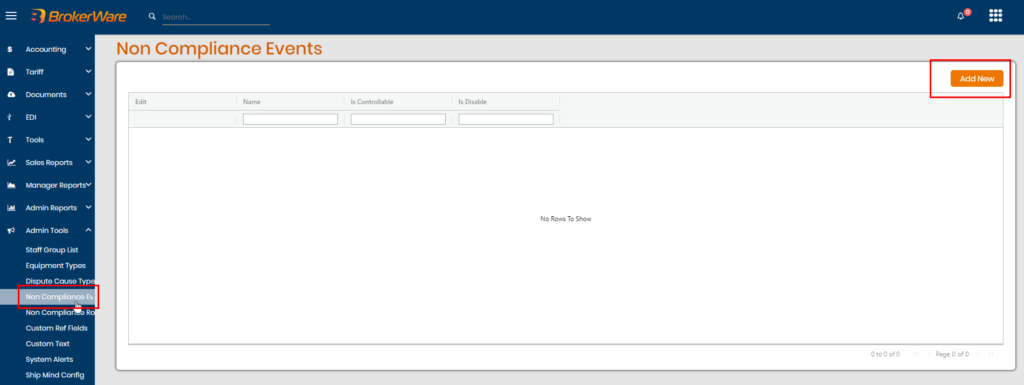
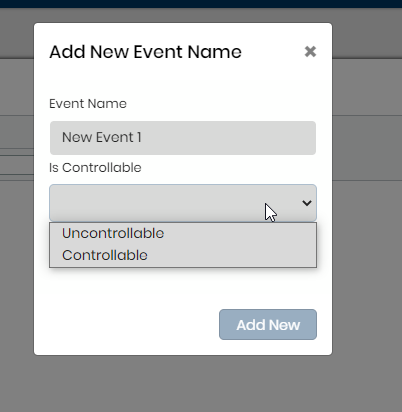
Adding a global Root Cause
To add a global Root Cause, use Non-Compliance Root Cause found also in Admin Tools. When you create a Root Cause you will need to tie to it a pre-existing global Event. You can create as many Root Causes to a single Event. These will the populate on ALL loads that you add a Non-Compliance record to.
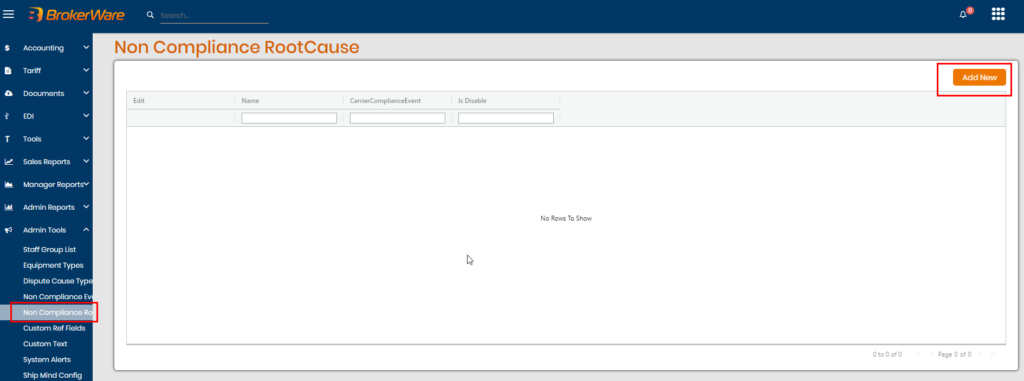
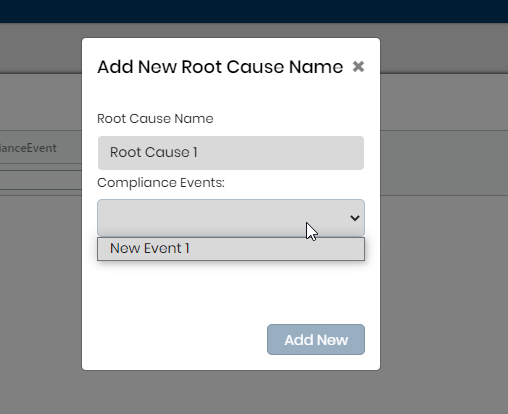

Adding Event & Root Cause – Customer Profile
To add an Event on the customer profile, go to the customer and use the Carrier Compliance section. Indicate a name for the Event and choose Controllable or Uncontrollable. Once the Event is created, you can now create a Root Cause found in that same window if you keep scrolling.
When you create a Root Cause, the last Event that was generated is what it will be tied to. So if you have several Root Causes that need to fall under one event please make sure you create the event, add the first root cause, save and then clear the root cause field out and enter the next one to save again under the event.
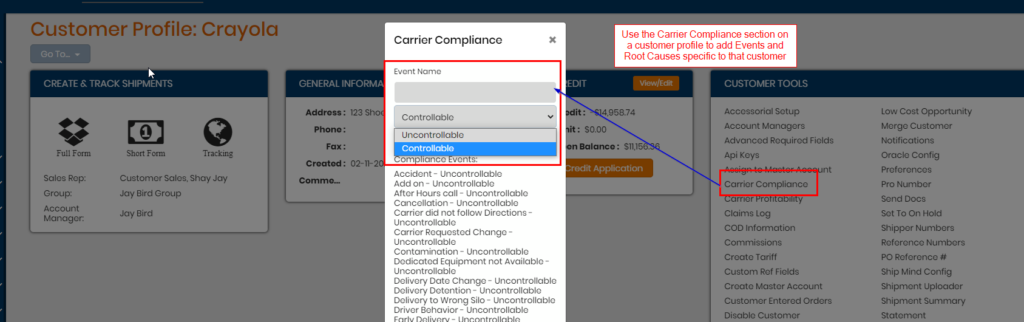
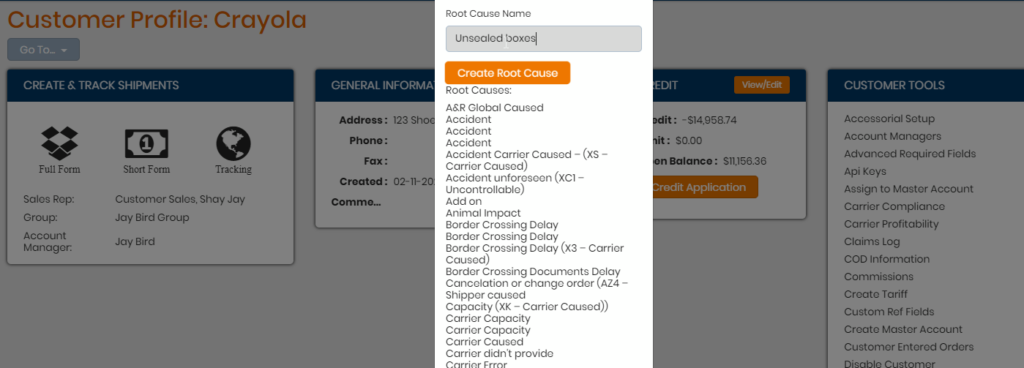
Non-Compliance – Shipment Profile
To use these Events and Root Causes, go to a load and choose Non-Compliance found under the Actions section.
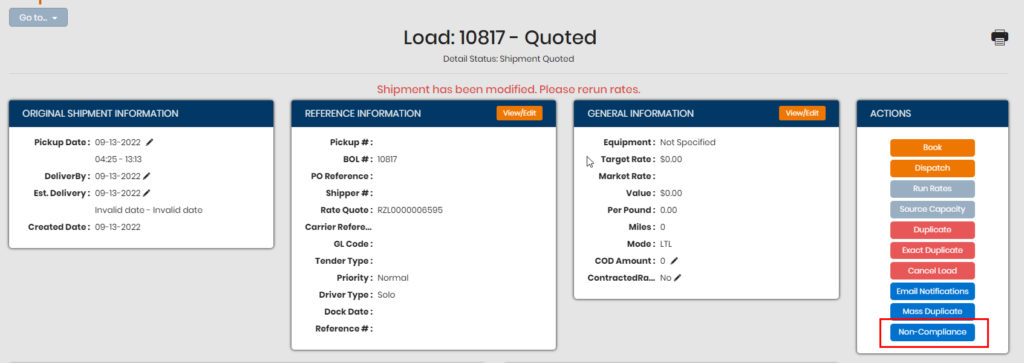
In the pop-up modal, use the Add Event tab to first select an Event then its corresponding Root Cause that’s tied to it. You will see both global and customer Event and Root Cause options.
You can then choose the Responsible Party such as the carrier, shipper, consignee or brokerage. You can then leave any notes in Correction Action and/or notes and choose the date and time the event occurred on. Once you hit Create Event you will be taken to the Events tab where all the Events for that load are stored. Each Event is its own separate entity.
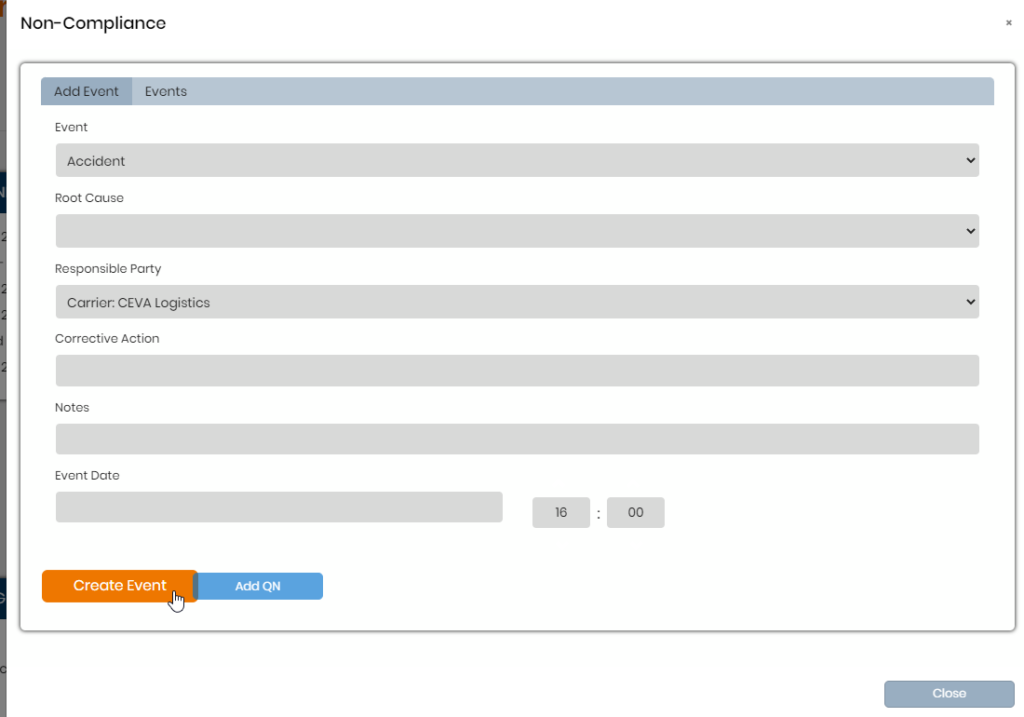
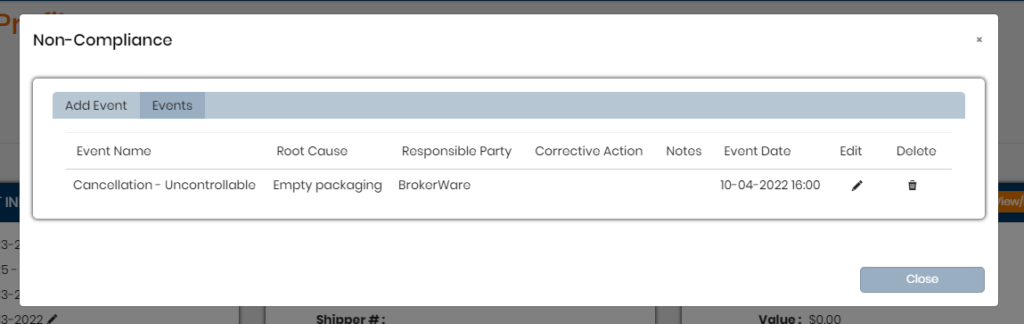
Adding a QN to an Event
If you click the pencil to Edit the Event, you can then use Add QN to also leave a Quality Notification behind for the Event. Only one (1) QN can be added per Event and you can edit that QN later when you have more details.
The QN section will allow you to indicate if a customer and/or carrier has been notified and when as well as check when the carrier responds and if a claim is filed. Once this QN is completed, you can mark it as closed.
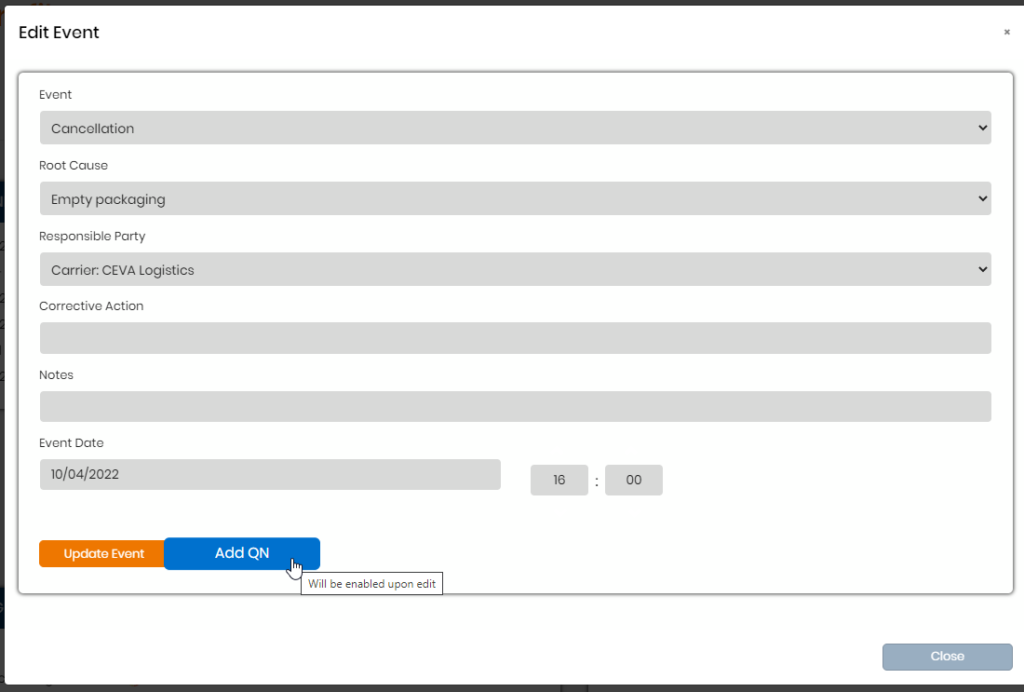
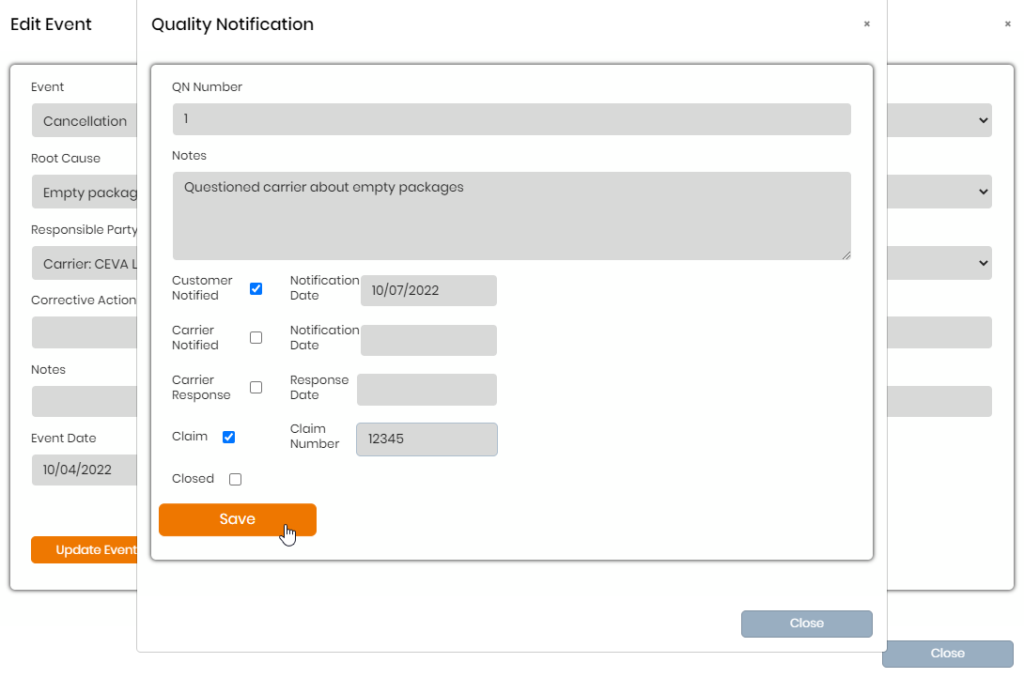
You can use Report Builder – Shipment type report to pull up QN records on loads. If there are multiple events with QNs listed they will appear each as a separate line with the values being indicated.