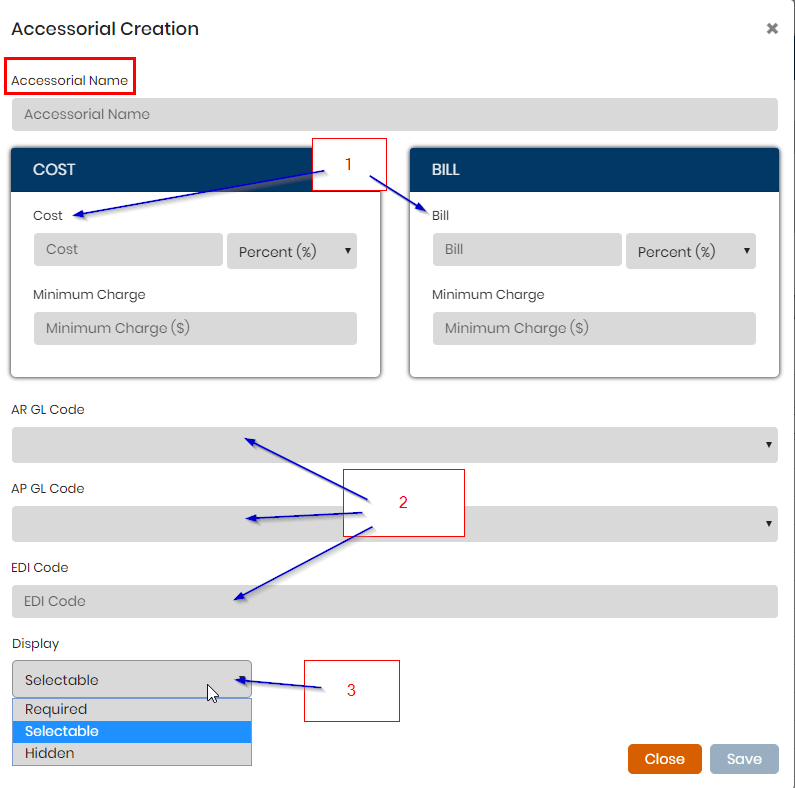To create and add a new accessorial to the system, go to the Tariff drop down > Accessorial List.
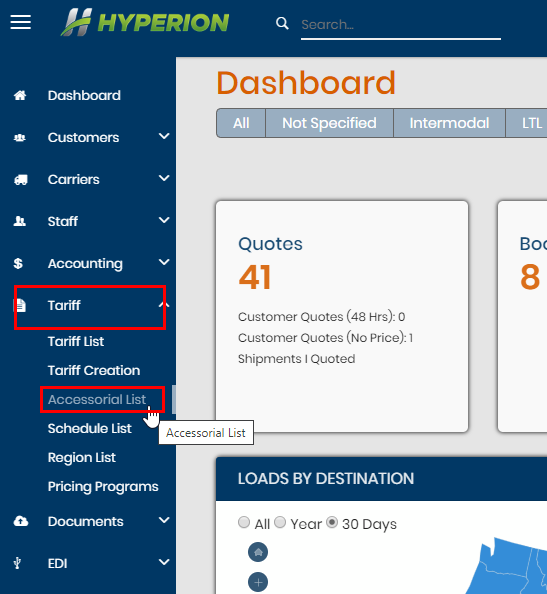
Click Add New. This will add a new accessorial to the global list to use for loads, tariffs, customers profiles, and carriers profiles.
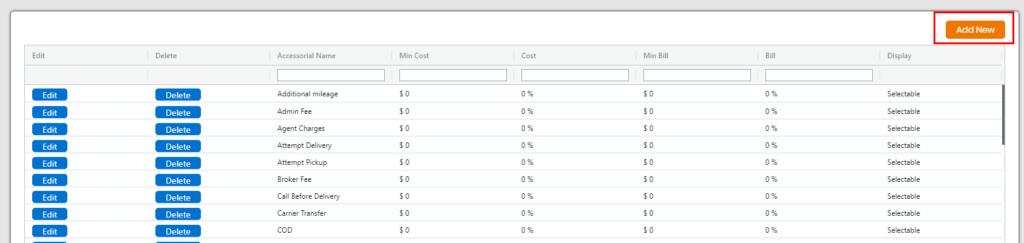
In the Accessorial Creation window, enter at least the name of the accessorial. The other boxes and drop downs are optional for use.
Cost and Bill – Use these boxes is you wish to set a certain price/rate for the accessorial for either the bill and/or cost. Use the drop down to determine how it\’s calculated out. This will be a global value if set here. If you wish not to have a price set, please leave blank.
AR GL Code and AP GL Code sections – to be used if you wish to map a different GL code from QB and assign it to the accessorial. This will allow the charges to sync into that segmented area/section of your QB for reporting purposes. The same goes for the EDI code section. The GL and EDI codes need to be setup prior to establishing this setup here for the accessorial so please inquire with technical support about this.
Display – This defaults to Selectable on every accessorial created which means users both customer and staff have the ability to choose this accessorial on a load.
- Required: the accessorial will always be added to any load made in the system. An example of this would be Fuel Surcharge.
- Hidden: accessorial is not an option to be selected to add to loads by customers. Staff can still see and add the hidden accessorial if needed.