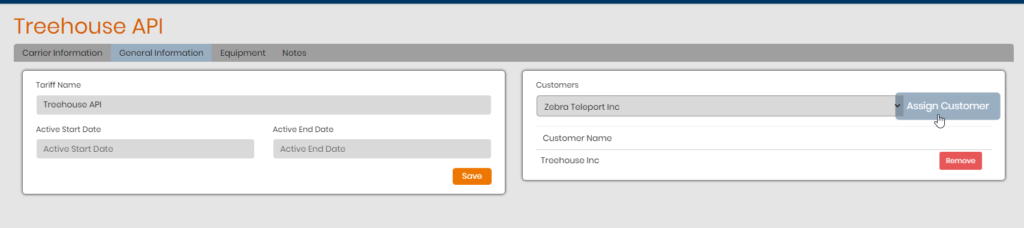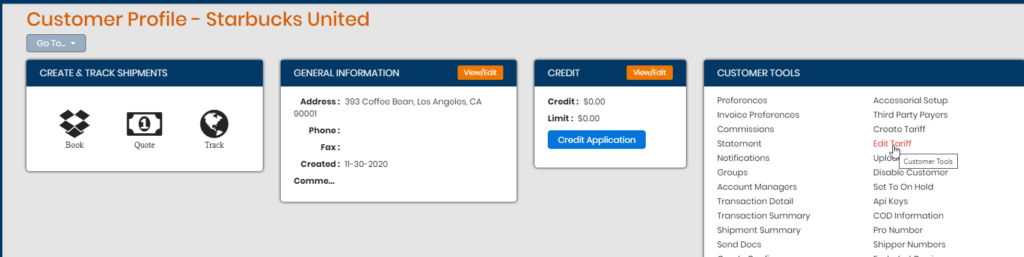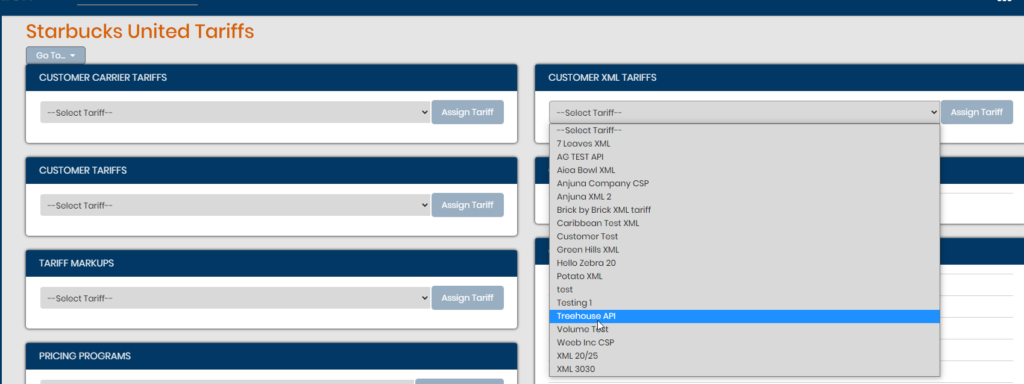Purpose: To create a customer API tariff that you can assign to one or several customer profiles. This will allow you to set a different markup value than what you currently have on your global API tariff. It will markup your blanket account rates or allow you to add customer specific accounts for direct carriers or third party integrations (DLS, ECHO, etc).
- To add a new customer API tariff go to Tariff > Tariff Creation.
- Select API Tariff > Customer Tariff.
Enter a tariff name. This is internal so please be clear as to what you’re naming it. One example is if it’s specific to a customer, name it that’s customer’s tariff. Another is you can call it the markup amount being applied for each carrier if it’s all the same i.e. XML 30% / $40 min.
Select one customer profile you’d like to assign this tariff to (you can add more after the initial save of the profile takes place). You can set an active start and/or end date if you’d like, but this is optional.
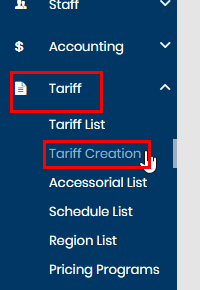
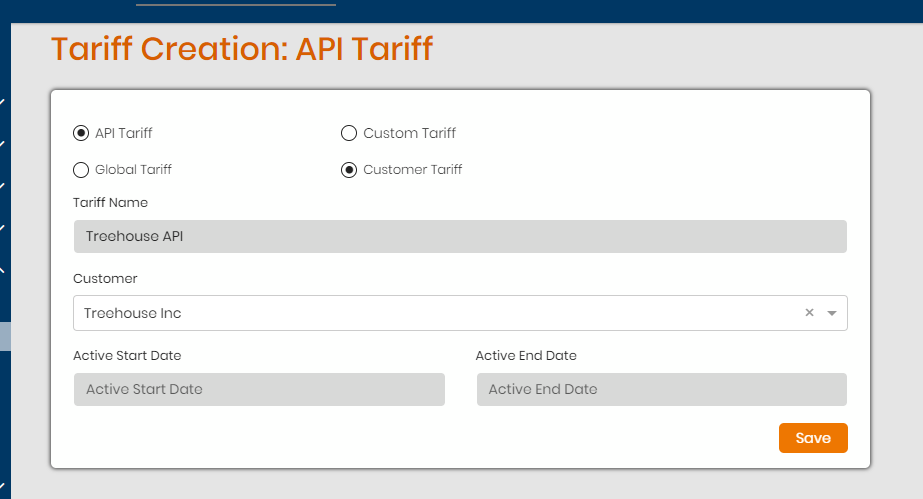
Once saved, you can now choose from the list of active API carriers enabled in your system and add them to the tariff. If you choose Add All, you can add all carriers to the tariff with the same markup value set. If you decide to add one at a time, please select the carrier name from the drop down > click Add. Another window will appear where you can enter the following info:
- Display Name: Internal use – you can display text here for staff to see when running the LCR. Can be like a label to note if this rate is customer specific. This is optional.
- Customer Display Name: This text will show to the customer if they log in and run the LCR and see the marked up rate for that carrier. This is optional.
- Markup: Set a value that can be a percent or flat dollar. Min charge is just a flat dollar amount that is applied if the percent markup value is less than the min value set.
- Hide customer charge from LCR: Check this box off if you do not wish to display the customer charges in the LCR. Staff logins will still see the carrier rate, however the customer charge slot will be blank. If a customer logs in, they will not see the carrier at all in the LCR.
- Use Customer Specific Pricing: If the customer has an account that is specific to them in terms of rates, use this section to enter the info required in order for the system to pull back their specific rates for their account. The fields differ by carrier but are the same fields that are found on the Integrations > Carriers section.
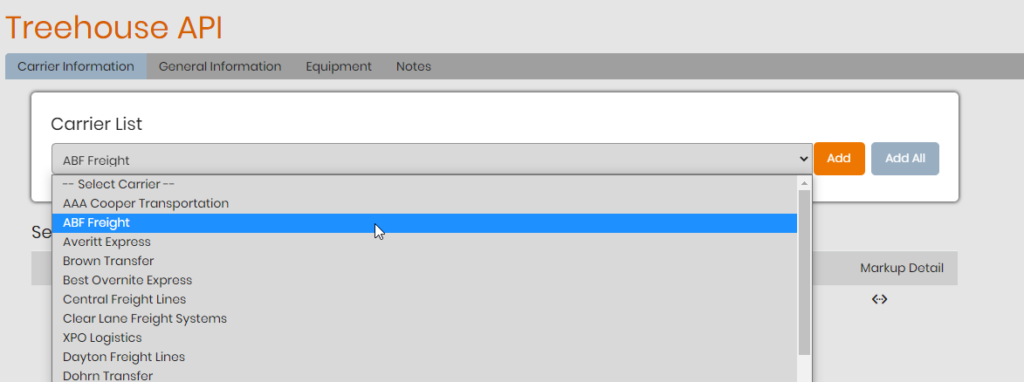
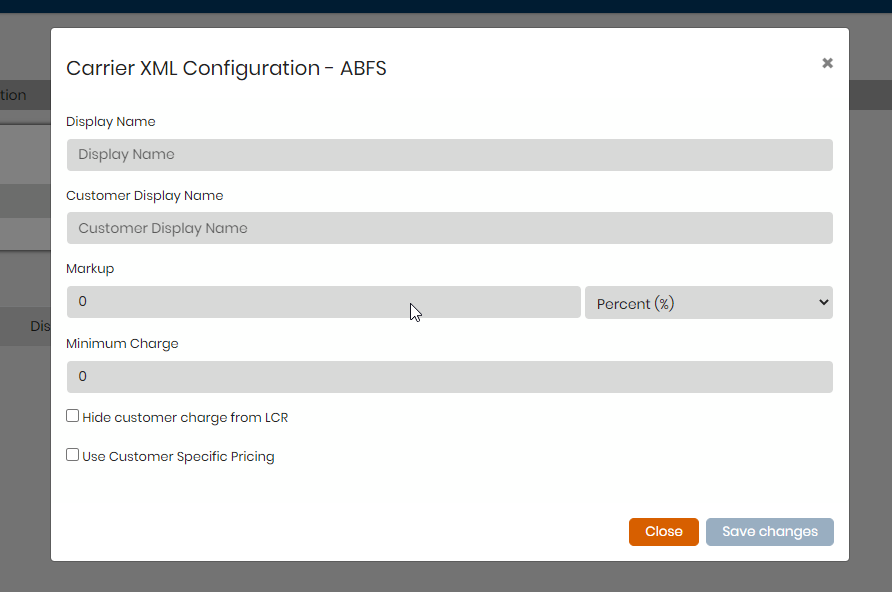
Repeat the same steps to add more carriers and set markups for each. Carriers that are not included on the customer API tariff but have a markup on your global tariff will still appear in the LCR if a lane for that the carrier services is hit. You can tell which rate is coming from which API tariff by the name displayed under the carrier name. In the example below, you can see the two carriers that are coming from my customer API tariff and that is marking up the blanket accounts for those carriers. The other carriers are coming from my global API tariff.
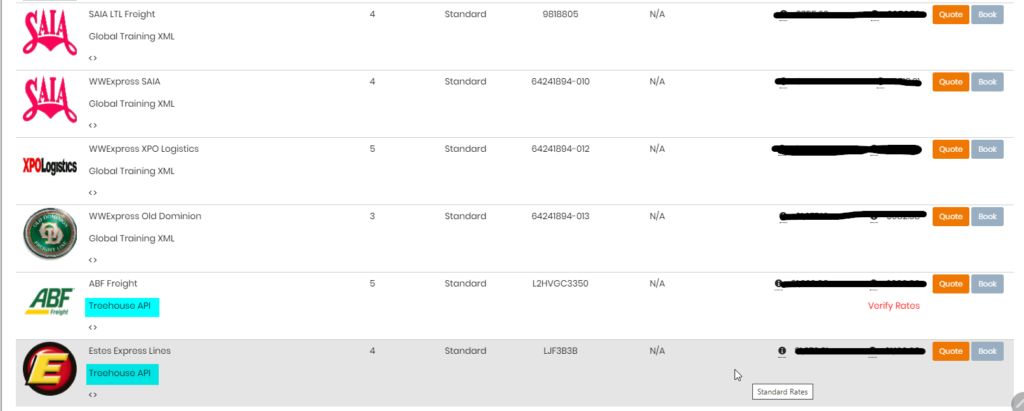
If you wish to add this tariff to other customer profiles you can do one of two things:
- From the customer API tariff > General Information > Select customer from drop down > click Assign Customer.
OR
- Customer profile > Edit Tariff > choose customer API tariff from drop down under Customer XML Tariffs.