You can create an Office Location label, which is used to identify the office location of staff members within your system.
For example – while a majority of staff likely work in the same office, some staff members may work remotely, or may be part of a team/office in another location. If you’d like to create Office Location labels, you can follow these steps:
Step 1:
Select the Staff dropdown, and click Office Location.
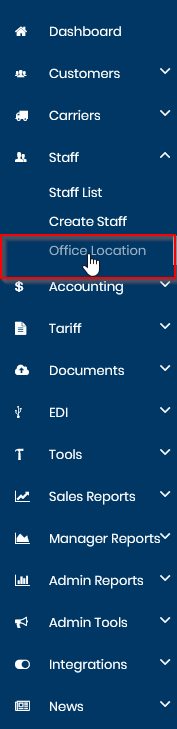
Step 2:
Click on Add New in the top right-hand corner of the page.

Step 3:
An overlay will pop up on the page prompting you to add a Description, which is the title of the office location you\’re looking to add (ex: Signal Hill, Signal Hill Office, SoCal Team, etc). Once you’ve entered your Description, click the Add New button within the overlay.
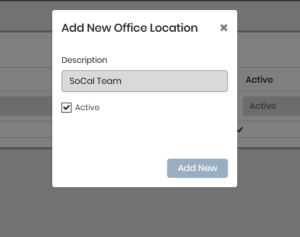
Step 4:
Once it’s been saved, you should see the label populate in the list, and from there it should be available as an option when you’re creating or editing a staff profile.


