Step 1:
Refer to the bar on the left side of the screen, click on the Staff drop-down, and select Create Staff.
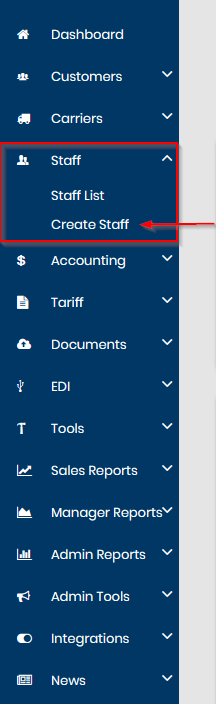
Step 2:
Fill out all of the required fields, as well as any relevant fields, and click Create Staff.
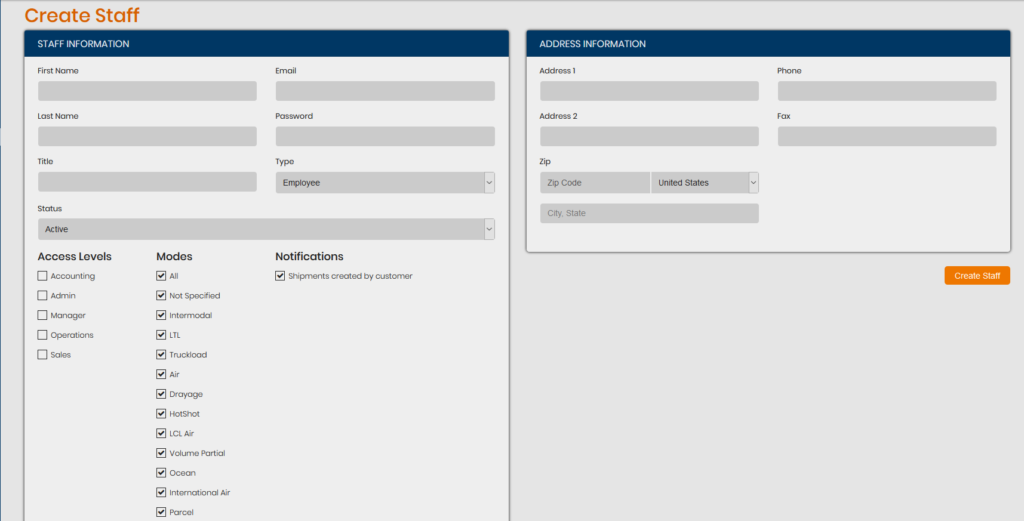
Context Notes:
- The required fields on this page are First Name, Last Name, Email, Password, Address, Phone, and Zip Code (this will automatically generate the city and state).
- Refer to the Staff Access Levels post for further clarification on each access level.
- The check boxes for Modes directly correlate with the filters on the dashboard. Checking off a box will enable or disable the user from having access to the respective filter on their Dashboard.
