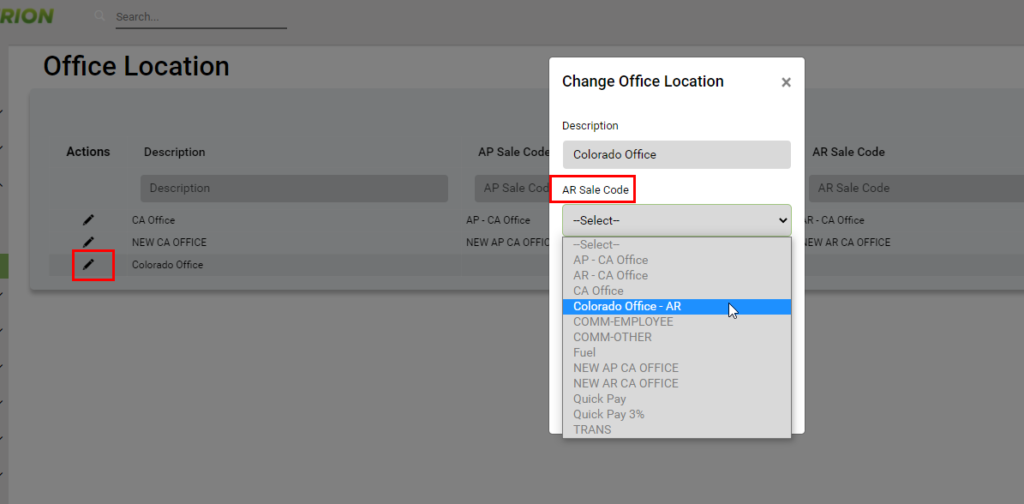This setup is based off of the staff member who dispatches the load in system. The GL codes are associated with the charges syncing into which GL code tied together by the office location setup on the staff in BrokerWare.
If there is no GL code assigned for the office or the user does not have an office location assigned to them, the charges will sync over to the defaulted AR and AP GL codes of the system.
To setup up an office GL code, proceed like how you would setup any GL code in your QB.
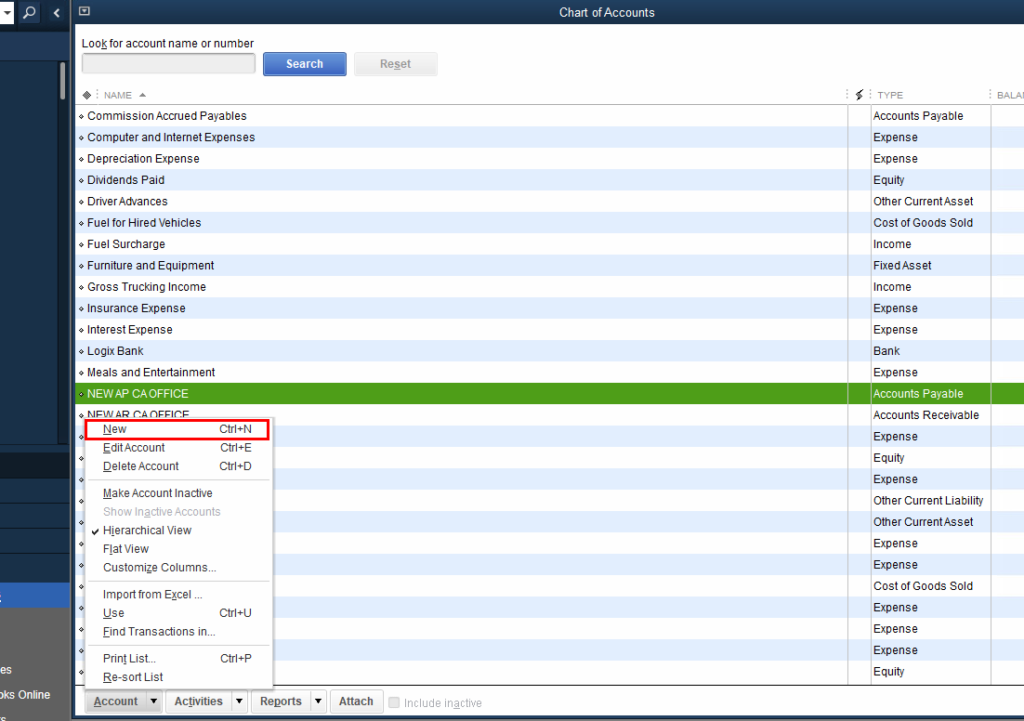
Be sure that the GL code is correctly pointing to either the Accounts Receivable or Accounts Payable type option. You will want to make 2 GL codes (one for AR and the other for AP) per office.
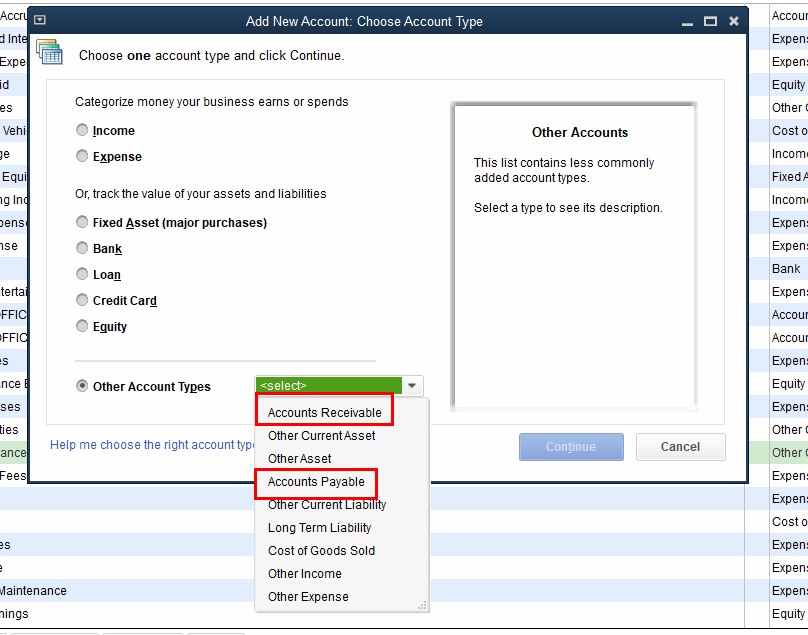
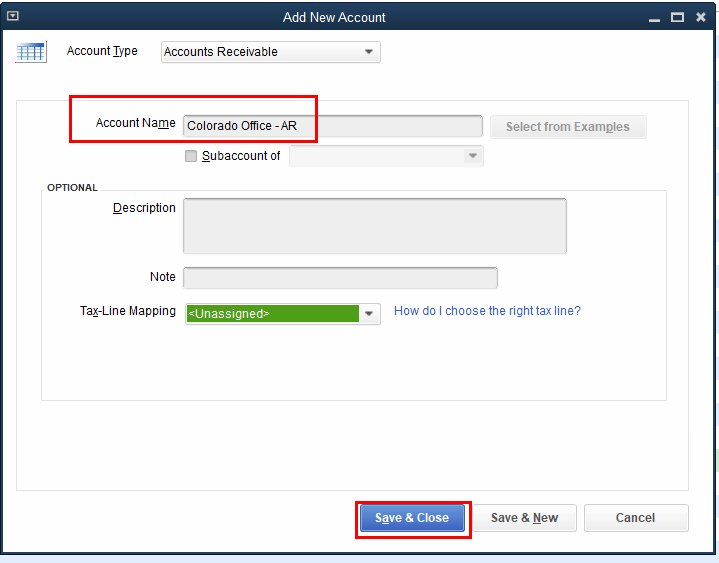
In order to get the GL codes over to BW, use the desktop sync tool that was installed by 3PL and go to Tool > Transfer GL Code. Find the GL codes that are associated with the office locations and select them by checking them off. Click Push to BrokerWare.
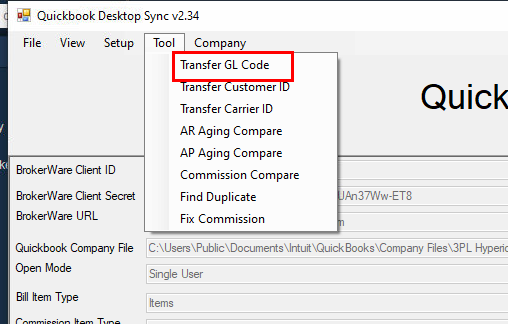
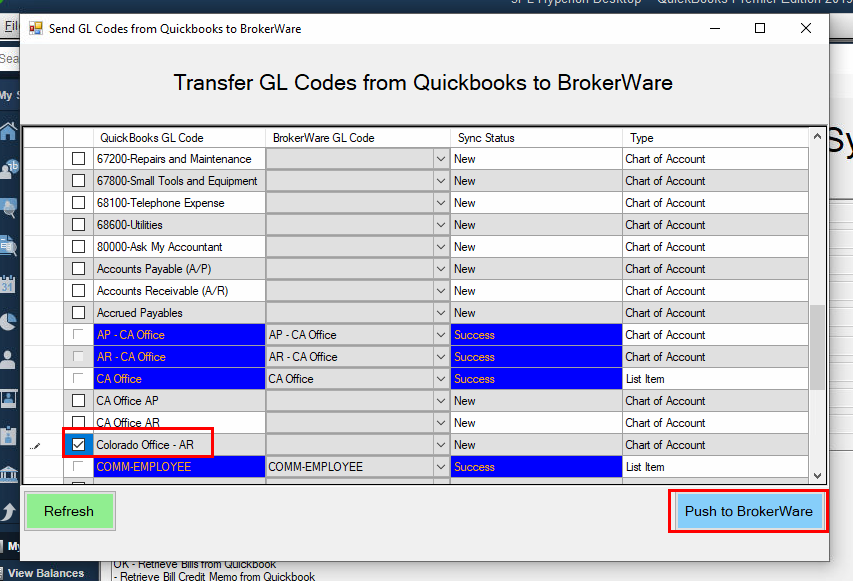
In BrokerWare, go to the Office Location section. After you create an office location, choose the AR and AP sales code that would go together with the setup and hit save.