Go to Integrations > Partner Integrations > search for Trucker Path LoadBoard > choose and hit Add.
When you first add the Trucker Path integration in BrokerWare, please be sure the EMAIL in the GENERAL INFO section of your system (9 dots top right > General Info) is the one you want to use as the master account log in for your Trucker Path portal.
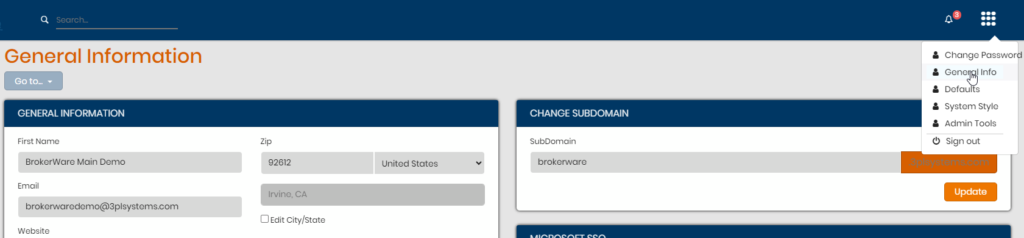
Trucker Path company login setup:
Once you initiate the Create Company button in Partner Integrations and save, go to this URL – https://shipment.truckerpath.com/broker/signin and select Signup. If you don’t have a DOT Number select Shipper type. Please note the email being used to create the login into Trucker Path should be the same as the email in General Info in BrokerWare and it will see ALL loads posted under your company’s account.
After creating the initial log in, other staff can also generate a log in from the same URL and steps to view their own posted loads.
When posting from BrokerWare using the Source Capacity page, please make sure to indicate Equipment and a Target Rate amount. You can always update these items later and submit an update post for the load.
Check off the Trucker Path Loadboard and hit Post to post entry to Trucker Path’s portal. If you update any info on the load, be sure to come back to Source Capacity and hit Post again to send updates to their portal. Click Remove if you wish to remove the entry from Trucker Path.
