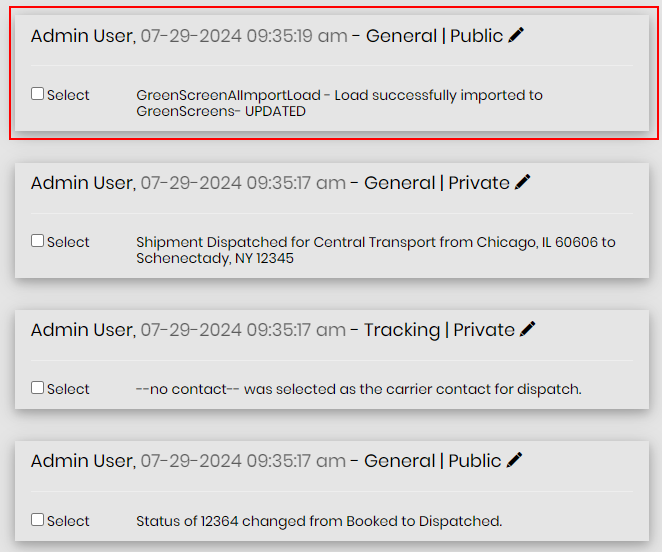How to configure the integration and import loads to Greenscreens
From the menu, go to Integrations > Partner Integrations. Select “Greenscreens AI” and click Add

- Enter your integration ID name provided by Greenscreens
- Enter API integration Client Secret Key provided by Greenscreens
- Select “Yes” to move integration to production, or “No” to test only
- Set status to “Active” to enable, or “Disable” to disable the integration
- Set a label to distinguish multiple integrations
- Save changes – this should saved first upon initial configuration before step 7
- Bulk import loads after initially enabling integration
- Time stamp of when the last bulk import was triggered and uploaded
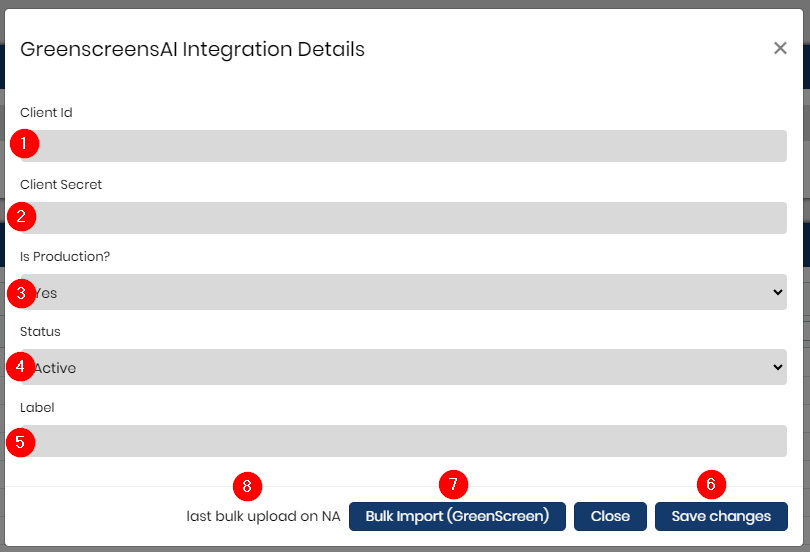
Upon first enabling the integration, the Bulk Import button can be used to import all loads in Booked status and greater to Greenscreens. The time stamp will log a successful import with the date and time.

After the initial bulk upload. Any new loads created will also be imported automatically to Greenscreens once it is in Booked status. You will see a Greenscreen shipment note that says “CREATED”
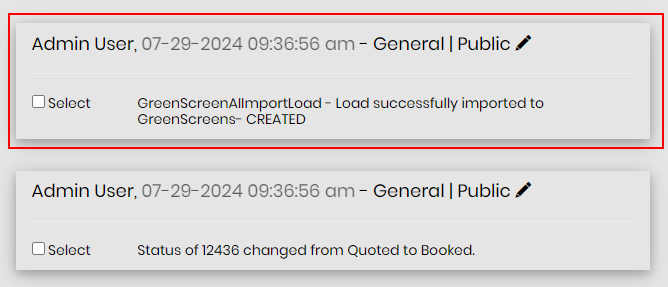
For any loads that have been already uploaded to Greenscreens, whether from the bulk import or created when the load was booked, they will update to Greenscreens when the shipment status is changed. You will see this shipment note as “UPDATED”