From the Customer Profile, scroll down to the the “Contacts” box. From here you can see your current contacts. To view more information or edit/add contacts, click on “View/Edit”.
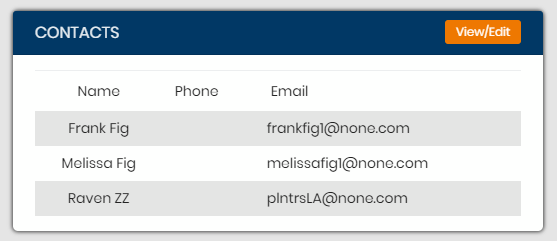
Once you go into the Contacts page, you are able to edit existing contacts, add new contacts, export the contacts list to excel and view active/disabled contacts.
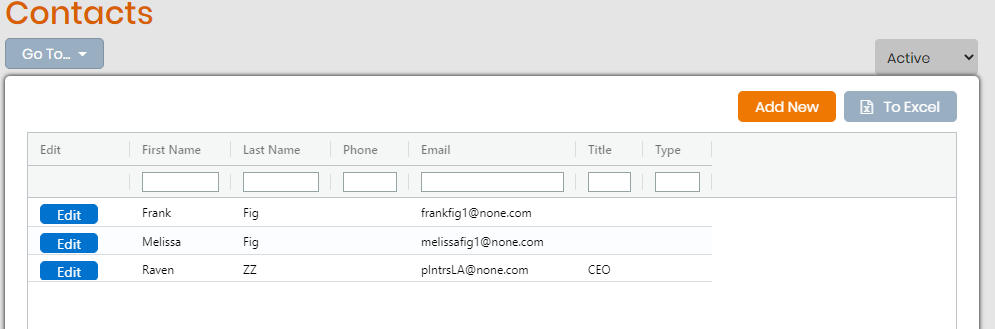
To add a new contact click on Add New, you will need to fill in the required fields:
- First Name
- Last Name
- Password
- Address
- Zip (city,state will auto populate)
Next you can choose a contact type if you want to assign them a Primary Role for them (this is not required, you can leave as none), then select Customer Access type (this is required).
Please note that in order for the customer to receive invoices, their Contact Type must be Primary Accounting or their Customer Access must be either Accounting or Admin.
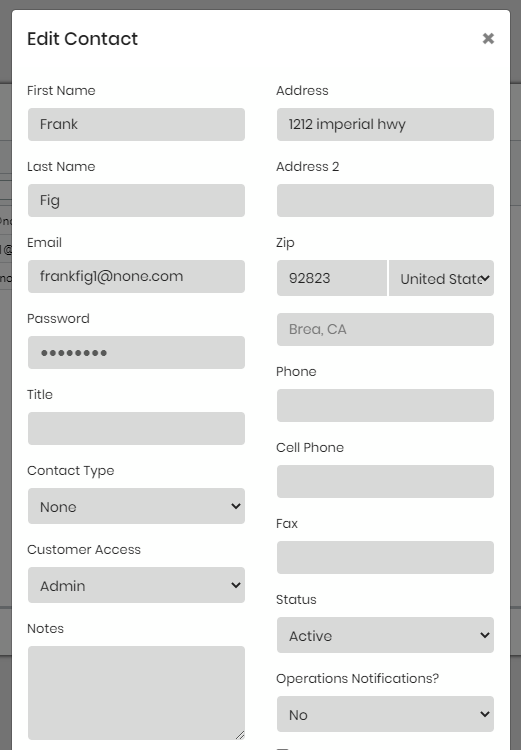
Click on Save.
