The integration with Triumph Pay Audit (TPA) is a bi-directional data transfer with 3PL and Triumph Pay Audit. In short, 3PL sends the following data from noted profiles to Triumph Pay Audit.
Please note: Fields marked with an * in this article are REQUIRED to be filled out or else the integration will not work.
From shipment profile
Origin Stop and last Destination stop of load (company, address lines 1 and 2, city, state, zip, country code), Estimated delivery date and time range, delivery date (once established – If it is not established, it’s NULL in TPA) pickup date, shipment status of load in 3PL, Reference Information section, General Information section (not including Target Rate), PRO number (only the primary carrier of the load), created date of shipment and any modified dates. The commodity information is to be sent as well except for linear feet value, profit margin value, Code, Pallet Size, is Palletized flag, is Stackable flag.
From customer’s profile
In Invoice Preferences, if the POD is required, this flag indication will be sent to TPA.
From carrier profile
Carrier name, SCAC, DOT number, MC number, Active status, EIN Number, Currency Code (located on carrier profile), Quick Pay flag (carrier profile), Carrier Term (carrier profile), Remit To Information (First is Carrier Factor Company, then if that does not exist then it will use the Bill To Information from the carrier profile. If that does not exist, system will use the address in Different Mailing Address field from carrier profile. If all above does not exist, then system will send the standard address saved to carrier profile).
Triumph Pay Audit setup in 3PL Systems
To setup TPA’s integration in 3PL, you will first need to contact TPA to get an account. They are extremely helpful and can get their end setup right away prior to any demo they give.
In 3PL, add TPA’s integration by going to Integrations > Other Integrations > select Triumph Pay Audit > Add. Note: only Admin staff can see and manage this page.
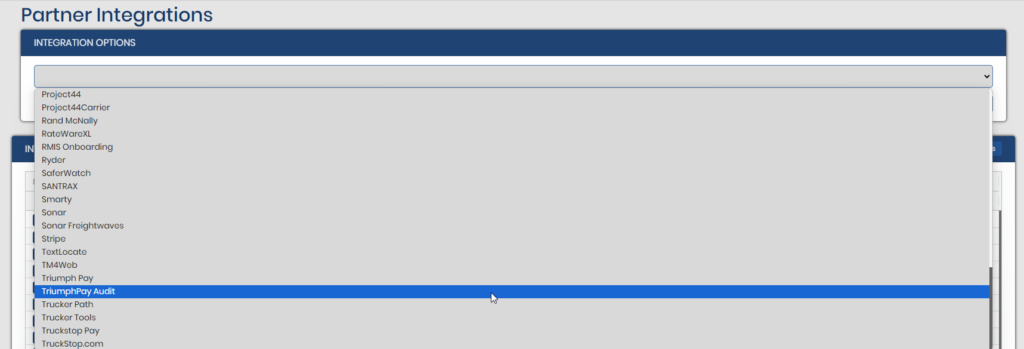
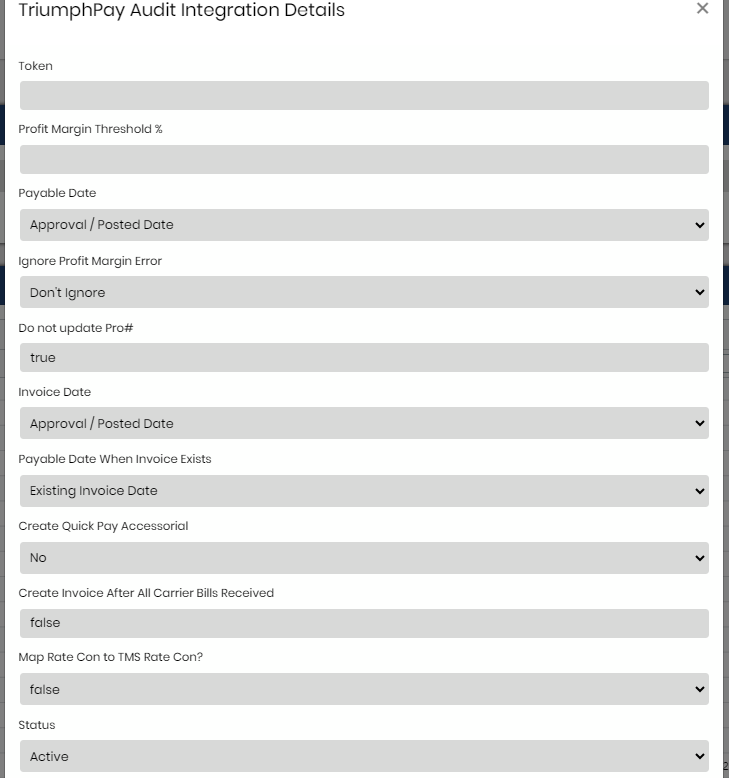
Token*
(3PL & Triumph Pay use only) – This token needs to be given by TPA. This is how the API from TPA connects the user’s account with 3PL. TPA will usually ask about webhook URL:
Example Webhook:
https://3pl.hyperiontms.com/api/v1/hubtran/invoiceReplace the website with actual client’s website and give to Triumph Pay Audit.
Profit Margin Threshold %
Comparing profit margin percent to threshold percent on shipment profiles, if the profit margin on a load falls BELOW the profit margin threshold percent value here the system will not proceed in creating the invoice or receiving the payable until the profit margin rule here is corrected. Shipment will indicate in notes if a load’s invoice and carrier payable were processed (the profit margin of 2% is less than the profit margin threshold of 5% example)
- blank – not using at all
- 0 – literally means that the profit margin is 0%. Anything that falls into a negative profit margin will result in neither customer or carrier bill being created in 3PL.
Ignore Profit Margin Error*
- Don’t Ignore (defaulted value) – It will work as expected per the explanation above in Profit Margin Threshold % – will stamp an audit trail in the notes section of loads
- Ignore – System will ignore value in Profit Margin Threshold % field so the rule is no longer being enforced, but will have an audit trail in notes on shipments.
Do not update Pro #*
It is required to type out the word ‘true’ or ‘false’ (case sensitive)
- true– (defaulted value) – PRO number will NOT be updated by the PRO number indicated on TPA’s side. There will be no error and the user can still process the payable from TPA, but PRO number on 3PL shipment profile is not affected.
- false – PRO number on shipment profile in 3PL will be updated by the PRO number indicated from the carrier bill processed on TPA’s portal.
Create Quick Pay Accessorial
Links with carrier profile Quick Pay flag. TPA sends an amount to pay and is the same amount 3PL compares the threshold to. If the amount is LESS THAN the total carrier cost and carrier is a Quick Pay enable, 3PL will take that difference sent from TPA and create an accessorial on the load and indicate a negative cost value. If you add the negatvie value to the total carrier cost, it will then equal the cost that TPA is sending. Keep in mind, there is some risk with this because IF the TPA cost is less than the cost in 3PL by the intended carrier and that is correct (without Quick Pay involved) we would not have a way to verify this scenario. This is in assumption that the carrier cost from TRIUMPH PAY AUDIT already has the quick pay amount incorporated into it.
New as of 12/20/2021
*Invoice Date – effects loads that do NOT yet have the AR invoice created in BW (same options as Payable Date)
*Payable Date drop down – the AP date in BW to be reflected on the load when loads are processed through Triumph Pay Audit- ONLY effects loads when Customer AR Invoice is NOT yet CREATED)
Approval/Posted Date- (defaulted value) – First date when TPA sends over any documents from their portal – this would be the date set for the AR invoice to begin its aging.
Delivery date – Date indicated on load profiles in BW for Delivery Date
Triumph Pay Audit’s Invoice Date – Date sent from TPA’s portal to BW; this will be the AP date reflected on load
*Payable Date When Invoice Exists drop down – this effects loads where AR invoice already has been created
Existing Invoice Date (defaulted value) – AP date will reflect the date of the existing AR invoice on load in BW – this is under the impression that a user in BW created the AR invoice prior to processing the AP in TPA
Delivery Date – Date indicated on load profiles in BW for Delivery Date
Triumph Pay Audit Invoice Date – Date sent from TPA’s portal to BW; this will be the AP date reflected on load
Common Triumph Pay Audit error notification
{"response":"Error Processing the request ----- Message: Payment amount mismatch between TriumphPay Audit 775.41$ and 3PL Systems 784.39$ ----- Inner Exception Message: -Logic Repsonse: Success"}- At the time the payable was being process in Triumph Pay Audit, the cost amount in TPA and 3PL did not match. You would need to go back to 3PL and update the total cost on the load to match what TPA’s cost indicates and try again. Make sure the commodity section in BW on shipment profile is FINALIZED before doing the approval in TPA.
- Triumph Pay Audit will NOT send updated the cost value from their portal – all changes must be done in BW in order to match TPA’s side.
